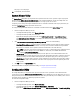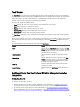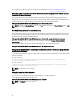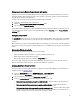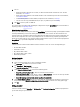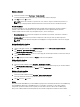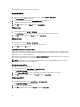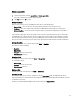Users Guide
Using Import.exe to Update Target System Information
If you have discovered systems with Dell Lifecycle Controller Integration for Configuration Manager version 2.0.1 and
updated the firmware after upgrading to version 2.1, then you must re-discover the systems if you have changed their
hostname during operating system deployment.
To avoid re-discovering the systems and avail the hostname change functionality:
1. Launch the command prompt on the target system.
2. Navigate to C:\Program Files (x86)\Dell\DPS\ProvisionWS\bin folder.
3. Type the command: import.exe -Servers.
The Configuration Manager database is updated with the latest firmware information from the target systems. You can
verify if the information of all the systems is correctly updated by viewing the import.log file in the Program Files\Dell
\DPS\Logs folder.
Using the Array Builder
The Array Builder allows you to define arrays and disk sets with all available RAID settings, logical drives or virtual disks
of varying sizes or use all available space, and assign hot spares to individual arrays or assign global hot spares to the
controller.
When a controller is created, a default variable condition, array and disk(s) are created to ensure a valid configuration.
You can choose to leave the controller un-configured with disks set to non-RAID, or you can add arrays or perform other
actions.
Defining Rules With the Array Builder
You can define rules to match configurations based on the following:
• Detected slot number that the controller is in or just the embedded controller, if any.
• Number of disks that are attached to the controller.
• Apply a blanket configuration to any controller the Array Builder finds.
You can also apply configuration rules based on the RAID profiles detected on the server. This allows you to define
different configurations to different servers even if the detected hardware is identical.
Creating a RAID Profile Using Array Builder
To create a RAID Profile:
You can also import an existing profile and modify the configurations using the Array Builder. For more information on
importing a profile, see Importing a Profile.
1. Launch the System Viewer utility, click RAID Configuration → Create RAID Profile.
When you launch the Array Builder, a default embedded controller is created.
2. Type the configuration rule name in the Configuration rule name field.
3. Select the Error handling rule from the drop-down menu. You can choose from:
• Fail the task if any controller does not match a configuration rule — Reports a failure if any of the detected
controllers are not configurable by a rule.
• Fail the task only if the first controller does not match a configuration rule — Reports a failure if the first
controller detected (usually the embedded controller) is not configurable by a rule.
• Fail the task only if none of the array controllers match a configuration rule — Reports a failure only if all of the
controllers in the system fail to match a rule; in other words, none of the controllers are configured. This rule
also fails if a controller does not have sufficient disks to configure a RAID.
25