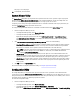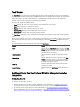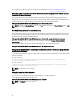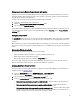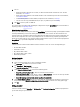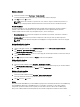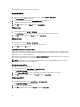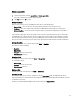Users Guide
Task Viewer
The Task Viewer is an asynchronous component that hides in the task bar and displays the status of tasks handled by
the Dell Lifecycle Controller Integration for ConfigMgr. All the tasks are displayed in the Task Viewer. For example, long-
running tasks such as operating system deployment, or applying firmware updates to systems. The Task Viewer
maintains a queue of tasks and displays up to twenty tasks at one time.
The task viewer displays the following details:
• Name: Displays the name or the service tag of the system on which the task is running.
• Task: Displays which task is running on the system.
• Status: Displays the status of the task running on the system.
• Start Date/Time: Displays the date and time when the task started.
• Time Elapsed: Displays the time taken by the task after it started.
The Task Viewer also displays a status summary of the total number of tasks that are running at the bottom right hand
corner.
When you start running a set of tasks on a single system or a collection of systems, the Dell icon appears on the task bar
at the bottom right hand corner of your screen. Click the Dell icon to launch the Task Viewer and perform the various
actions.
The following table lists the actions that you can perform in the Task Viewer.
Button Action
Close Click to close the Task Viewer. When you close the Task
Viewer, it cancels all the tasks that are running. Therefore,
it is recommended not to close the Task Viewer when you
have tasks that are still running.
Clear Completed Click to clear all the completed or failed tasks from the
grid.
Export Queue Click to export the current state of the tasks in the Task
Viewer to a .CSV file. You can use the .CSV to view the
summary of the total number of Dell Lifecycle Controller
Integration tasks that are running.
View Log Click to view the log file that contains the details of the
tasks that are running.
Send to Taskbar Click to minimize the Task Viewer and send it to the task
bar.
Additional Tasks You Can Perform With Dell Lifecycle Controller
Integration
Configuring Security
To configure security for DLCI, you must:
• Validate a Dell factory-issued Client Certificate on (iDRAC). For more information, see Validating a Dell Factory-
Issued Client Certificate on the Integrated Dell Remote Access Controller for Auto-Discovery.
• Pre-authorize systems for auto-discovery. For more information, see Pre-authorizing Systems for Auto-Discovery.
• Change administrative credentials. For more information, see Changing the Administrative Credentials Used by Dell
Lifecycle Controller Integration for Configuration Manager.
23