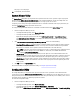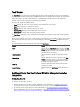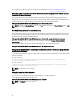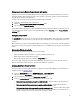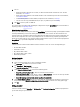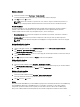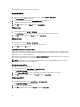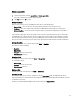Users Guide
The progress bar is displayed.
10. On completion, close the wizard.
System Viewer Utility
The System Viewer utility allows you to perform various operations from the source system to a single target system
discovered under All Dell Lifecycle Controller Servers on the Configuration Manager console. This utility works on a
one-to-one relationship and you can perform the operations on target systems one at a time.
If required, you can change the Integrated Dell Remote Access Controller credentials of the target system before you
launch the System Viewer utility to perform the various tasks.
To change the Integrated Dell Remote Access Controller credentials and launch the System Viewer utility:
1. From the Configuration Manager console:
• In Configuration Manager 2012, under Device Collections.
• In Configuration Manager 2007, under collection.
Right-click on a Dell yx1x system or later and select Dell Lifecycle Controller → Launch System Viewer.
The iDRAC Authentication Information screen displays the default credentials known to the Configuration
Manager.
2. Clear Use Credentials Known to Configuration Manager (Default) and do one of the following:
• Do not modify the existing account - This option is selected by default, clear this option to provide credentials
else existing credentials are maintained. Make sure that you enter the valid credentials for Integrated Dell
Remote Access Controller. You can provide credentials authenticated on the active directory.
NOTE: You can enter only specific special characters in the user name field. For more information on the
special characters that you can use in the iDRAC user name field, see the iDRAC documentation
available at dell.com/support/manuals.
• Skip CA check - This option is selected by default, clear this option to secure communication between the
Configuration Manager and the target systems. Clearing this option will check that the certificate on the target
system is issued by a trusted certificate authority (CA). Clear this option only if you trust the target systems.
• Skip CN check - Clear this option to enhance security; authenticate system names and prevent impersonation.
The common name (CN) need not match the host name of the target system. Clear this option only for trusted
target systems.
3. Click OK to launch the System Viewer utility.
For more information on using the System Viewer utility, see Using the System Viewer Utility.
Configuration Utility
The Config Utility allows you to perform various operations from the source system to the entire collection of Dell
systems discovered under All Dell Lifecycle Controller Servers on the ConfigMgr console. This utility works on a one-to-
many relationship and uses the Remote Enablement feature of the Lifecycle Controller present on Dell systems. You can
perform the various operations on all the target systems at one time.
To launch the Configuration Utility:
1. From the Configuration Manager console:
• In Configuration Manager 2012, under Device Collections.
• In Configuration Manager 2007, under Computer Management → Collections.
Right-click on All Dell Lifecycle Controller Servers and select Dell Lifecycle Controller → Launch Config Utility.
21