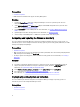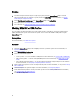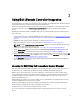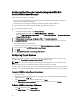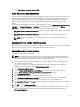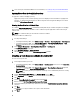Users Guide
3
Using Dell Lifecycle Controller Integration
This chapter discusses the various operations that you can perform after you install Dell Lifecycle Controller Integration
on Microsoft System Center Configuration Manager (Configuration Manager).
Before you begin using Dell Lifecycle Controller Integration for Configuration Manager, ensure that the target system is
auto-discovered and present in the All Dell Lifecycle Controller Servers collection on the Configuration Manager
console.
Dell Lifecycle Controller Integration for ConfigMgr enables you to perform the following operations on all Dell systems
under a collection:
• Configure Connections License Manager with Dell Lifecycle Controller Integration, see Licensing for DLCI Using Dell
Connections License Manager and Configuring Dell Lifecycle Controller Integration With Dell Connections License
Manager.
• Configure the target systems. For more information, see Configuring Target Systems.
• Apply drivers on the task sequence. For more information, see Applying Drivers on the Task Sequence.
NOTE: Select the Apply Drivers from Lifecycle Controller check box if you want to apply drivers from Lifecycle
Controller while deploying operating systems.
• Create a task sequence media. For more information, see Creating a Task Sequence Media Bootable ISO.
• Use the System Viewer utility on specific systems in a collection. For more information, see System Viewer Utility.
• Use the Config Utility on a collection of Dell systems. For more information, see Configuration Utility.
• Launch the Integrated Dell Remote Access Controller console by right-clicking on any system discovered under All
Dell Lifecycle Controller Servers on the ConfigMgr console, or any system on the Task Viewer. For more information,
see Launching the Integrated Dell Remote Access Controller Console.
• Use the Task Viewer to view the status of tasks handled by Dell Lifecycle Controller Integration for ConfigMgr. For
more information, see Task Viewer.
Licensing for DLCI Using Dell Connections License Manager
This release of Dell Lifecycle Controller Integration is licensed and the licensing is based on entitlement. The licenses
available for this release of Dell Lifecycle Controller Integration are 50, 200, and unlimited nodes license.
Without a license, you can discover the servers, but a valid license is required to use the features available in this
release of Dell Lifecycle Controller Integration. Also, with a valid license, you cannot configure the servers more than
the number specified in the license. However, if you have an unlimited nodes license, then you can discover and
configure any number of servers.
Both PowerEdge 11G and 12G servers are licensed. Also, there is an allowable license capacity that you can exceed;
You must buy additional license if this capacity is reached.
Install and configure Dell Connections License Manager, then import the license file that you get from Dell Support
before installing or using Dell Lifecycle Controller Integration for the first time.
See Acquiring Licenses for Dell Lifecycle Controller discovered servers.
Once a server is discovered or imported using Dell Lifecycle Controller Integration, this task consumes one node
license.
17