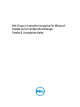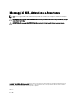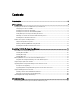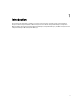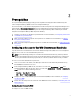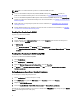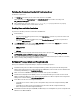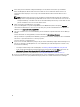Setup Guide
Validating User Permissions From the Dell Provisioning Server
To validate user permissions:
1. Use WBEMTest to verify that you can connect to the Site Server using WMI.
Make sure that you select Packet privacy in the Authentication level group box when connecting to the
Site_<sitecode> Namespace.
2. After establishing the connection, run the Select*from SMS_Site query. If permissions are properly
assigned, this command returns a record with the site code.
Providing Share and Folder Permissions
To grant share and folder permissions to write files to the DDR inbox:
1. Do the following:
– From the Configuration Manager 2012 console, under Administration, grant the user permission to write to the
SMS_<sitecode> share.
– From the Configuration Manager 2007 console, under Computer Management, grant the user permission to
write to the SMS_<sitecode> share.
2. Using File Explorer, go to the share location SMS_<sitecode> share, and then to the ddm.box folder. Grant full
control to the domain user for the following folders:
– SMS_<sitecode>
– inboxes
– ddm.box
3. Add a configuration point to provide full control permission at this registry location: HKEY_LOCAL_MACHINE
\SOFTWARE\Wow6432Node\DELL\Provisioning Service\Repository.
4. Validate these permissions by temporarily mapping a drive from the Dell Provisioning Server with user credentials,
and then creating, writing, modifying, and deleting a new file.
Software Prerequisites and Requirements
Before you install DLCI for Configuration Manager, complete the following prerequisites:
1. Install Microsoft System Center 2012 SP1 Configuration Manager, Microsoft System Center 2012 Configuration
Manager, Microsoft System Center Configuration Manager 2007 R2/SP2, or R3. For details on how to download and
install Configuration Manager, see
technet.microsoft.com.
2. Make sure that at least 40 MB of free disk space is available on the system to install DLCI.
3. Install Dell Server Deployment Pack (DSDP) version 2.1 for Configuration Manager. For details on how to install
DSDP for Configuration Manager, see the
Dell Server Deployment Pack for Microsoft System Center Configuration
Manager User’s Guide
available at dell.com/support/manuals.
4. Install .NET version based on the Configuration Manager:
– Install .NET version 3.5 SP1 or 4.0 on systems running Microsoft System Center Configuration Manager 2007
R2/SP2/R3.
– Install .NET version 4.0 on systems running Microsoft System Center 2012 SP1 Configuration Manager,
Microsoft System Center 2012 Configuration Manager.
5. Install Windows Remote Management (WinRM) and .NET 4.0 if you are installing DPS on systems running Microsoft
Windows Server 2008 and 2008 R2.
9