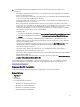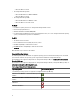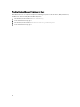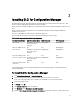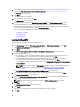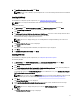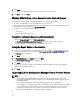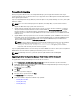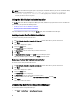Setup Guide
9. In Installation Completed Successfully, click Finish.
NOTE: As part of the installation, a provisioning website is created and configured under Internet Information
Services (IIS).
Installing DLCU Only
For information on component-specific requirements, see Component-Specific Prerequisites.
NOTE: Make sure that you install the DLCU on the Site Server before using it on the Admin Console.
To install only the DLCU:
1. In Custom Setup, select Dell Lifecycle Controller Utility, clear Dell Provisioning Service, and click Next.
In the Custom Setup Confirmation screen, the selected component is displayed.
2. Click Next.
3. In Dell Lifecycle Controller Utility User Credentials for iDRAC Access, enter the user name and password for out-of-
band controller management. This account is provisioned on the iDRAC.
Retain the default settings for skipping CN and CA checks.
NOTE: This screen is displayed only if you are installing DLCI for Configuration Manager on a Site Server.
4. Click Next.
The Ready to Install the Program screen is displayed.
5. Click Install.
The progress bar is displayed. After installation, the completion message is displayed.
6. Click Next.
7. In Installation Completed Successfully, click Finish.
Installing DPS Only
For information on component-specific requirements, see Component-Specific Prerequisites.
To install only the DPS:
1. In Custom Setup, select Dell Provisioning Service, clear Dell Lifecycle Controller Utility and click Next.
In the Custom Setup Confirmation screen, the selected component is displayed.
2. Click Next.
3. In the Dell Provisioning Service User Credentials for Configuration Manager Access screen, enter the primary site
server name or IP of the server, user name, and password.
To automatically configure the Dell Provisioning Server for non-administrator user, select Automatically configure
Dell Provisioning Server user permissions.
NOTE: If the user name is not part of SMS_Admins group, then you must provide additional permissions to the
WMI namespace, for more information, see Setting Namespace Security and Granting Permissions.
4. Click Next.
The Change Firewall Setting screen is displayed.
5. Select Add Provision Web Site Port in the firewall exception list. This enables the DPS to discover the target
systems even when firewall is enabled.
NOTE: This screen is displayed only when you select the Dell Provisioning Service in the installer.
6. Click Next.
The Ready to Install the Program message is displayed.
17