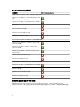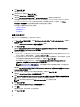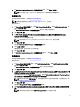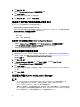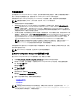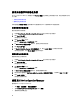Setup Guide
9. 单击 Next(下一步)。
随即显示许可协议。
10. 接受许可协议,然后单击 Next(下一步)。
随即显示 Custom Setup(自定义安装)屏幕。
11. 选择安装 Dell Lifecycle Controller Utility 或 Dell Provisioning Server,或同时安装这两个组件。
如果您要将 DPS 安装到一个没有 Configuration Manager 的系统上,DLCI for Configuration Manager 2007 和
DLCI for Configuration Manager 2012 这两个选项均可用。当您清除其中任何一个选项时,在 Feature
Description(功能说明)内显示的硬盘驱动器上所需的空间是不正确的。
您可以基于自身需求选择以下自定义选项:
– 安装 DLCU 和 DPS
– 仅安装 DLCU
– 仅安装 DPS
安装 DLCU 和 DPS
要在 Site Server 或管理控制台上一起安装 DLCU 和 DPS:
1. 从 Custom Setup(自定义安装),选择 Dell Lifecycle Controller Utility 和 Dell Provisioning Service,然后单击
Next(下一步)。
随即显示 Custom Setup Confirmation(自定义设置确认)屏幕。
2. 单击 Next(下一步)。
随即显示 Dell Provisioning Service User Credentials for Configuration Manager Access(用于 Configuration
Manager 访问的 Dell Provisioning Service 用户凭据)屏幕。
3. 请执行以下操作之一:
a) 在 Site Server 上,输入 Dell Provisioning Service 在所有新查找到的 iDRAC 系统上用来访问 Configuration
Manager 的帐户(具有所需权限),然后单击 Next(下一步)。
b) 在包含 IIS 的 Configuration Manager 管理控制台上,键入主要站点服务器名称、用户名和密码,这些信
息将会配置在所有新查找的具有 iDRAC 的系统上,然后单击 Next(下一步)。
要自动配置 Dell Provisioning Server,请选择 Automatically configure Dell Provisioning Server user
permissions(自动配置 Dell Provisioning Server 用户权)限。
注: 如果用户名不属于 SMS_Admins 组,则必须提供 WMI 命名空间的附加权限,有关更多信息,
请参阅设置命名空间安全并授予权限。
随即显示 Dell Lifecycle Controller Utility User Credentials for iDRAC Access(用于 iDRAC 访问的 Dell Lifecycle
Controller Utility 用户凭据)屏幕。
4. 键入 iDRAC 凭据,保留跳过 CN 和 CA 检查的默认配置,然后单击 Next(下一步)。
随即显示 Change Firewall Setting(更改防火墙设置)屏幕。
5. 选择 Add Provision Web Site Port in the firewall exception list(添加 Provision Web 站点端口到防火墙例外列
表)的选项。这将使得 DPS 即使在启用防火墙的情况下也能查找到目标系统。
注: 只有当您在安装程序中选择 Dell Provisioning Service 时才会显示此屏幕。
6. 单击 Next(下一步)。
随即显示 Ready to Install the Program(准备安装程序)窗口。
7. 单击安装。
随即显示进度条。安装完毕后,显示完成消息。
8. 单击 Next(下一步)。
16