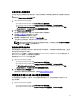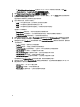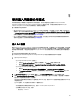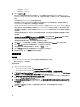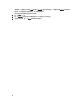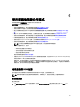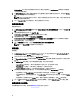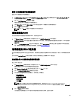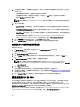Users Guide
5
使用匯入伺服器公用程式
本節說明使用匯入伺服器公用程式可執行的各種活動。此項公用程式會在安裝 Dell Lifecycle Controller
Integration for Microsoft System Center Configuration Manager 時進行安裝。如需更多有關安裝 Dell Lifecycle
Controller Integration for ConfigMgr 的詳細資訊,請參閱安裝指南。
匯入伺服器公用程式可用來:
• 匯入非由 Dell Lifecycle Controller Integration for ConfigMgr 自動探索,但已經是 ConfigMgr 環境一部分的 Dell
伺服器。匯入之後的伺服器會出現在 All Dell Lifecycle Controller Servers (所有 Dell Lifecycle Controller 伺服器)
→ Dell Imported Servers (Dell 匯入伺服器),之後您可使用 Dell Lifecycle Controller Integration for ConfigMgr 功
能執行各種作業。更多詳細資訊請參閱匯入 Dell 伺服器。
• 由 .CSV 格式外部檔案匯入系統變數至集合之中的系統。您在建立工作順序以便於伺服器部署作業系統時,
會使用這些變數。更多詳細資訊請參閱匯入系統變數。
匯入 Dell 服務
確認 Dell Connections License Manager 之中的 DLCI 授權具有足夠容量,支援要匯入 DLCI 的系統數量。否則在匯
入後,未獲指派授權的伺服器會在未受管理 Dell Lifecycle Controller (作業系統已部署) 之下形成群組 (若作業系
統部署於目標伺服器),或是在未受管理 Dell Lifecycle Controller (作業系統不明) 之下形成群組 (若未部署作業系
統)。
DLCI 無法在未受管理的伺服器上執行任何工作。
匯入 Dell Lifecycle Controller Integration for Configuration Manager 無法自動探索到的 Dell 伺服器:
1. 從 Configuration Manager:
• 在 Configuration Manager 2012 主控台上:
1. 巡覽至 Assets and Compliance (資產及法規遵循),於 Devices (裝置) 按滑鼠右鍵。
2. 選取 Dell Lifecycle Controller → Import Dell PowerEdge Server (匯入 Dell PowerEdge 伺服器)。
• 在 Configuration Manager 2007 主控台上:
1. 導覽至 Operating System Deployment (作業系統部署) → Computer Associates (電腦關聯)。
2. 在 Computer Association (電腦關聯) 上按滑鼠右鍵,並從功能表選取 Import Dell Servers (匯入 Dell
伺服器)。
2. 在 Import Dell Servers (匯入 Dell 伺服器) 畫面上,選取 Import Dell Servers (匯入 Dell 伺服器) 選項。
3. 選取 Specify an iDRAC IP address range (指定 iDRAC IP 位址範圍),提供 IP 位址範圍。這是您匯入伺服器的
整合式
Dell 遠端存取控制器 IP 位址範圍。
您也可以由逗號分隔檔案或新文字行選取指定 iDRAC IP 位址。請按 Browse (瀏覽) 導覽至您儲存為 .CSV 格
式檔案的位置。
在 .CSV 檔案中,IP 位址將使用下列其中一種格式列出:
• 使用逗號作為分隔符號分隔 IP 位址,例如:172.16.2.5,172.16.2.38,172.16.1.1。
• 在單獨文字行納入 IP 位址,例如:
– 新文字行:172.16.1.1
43