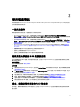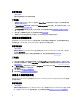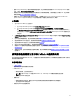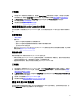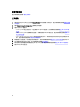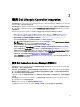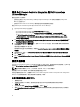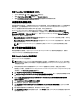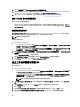Users Guide
設定 Dell Lifecycle Controller Integration 與 Dell Connections
License Manager
確認已完成以下先決條件:
• 已安裝並已設定 Configuration Manager 2007 或 Configuration Manager 2012 的站台伺服器或 Configuration
Manager 主控台元件。
• 已安裝 Dell Connections License Manager 應用程式並以有效的授權完成設定。
設定 Dell Lifecycle Controller Integration 及 Dell Connections License Manager。
1. 在 Configuration Manager 主控台中:
• 在 Configuration Manager 2012 位於 Device Collections (裝置集合)。
• 在 Configuration Manager 2007 位於 Computer Management (電腦管理) → Collections (集合)。
在 All Dell Lifecycle Controller Servers (所有 Dell Lifecycle Controller 伺服器) 按滑鼠右鍵,選取 Dell
Lifecycle Controller → Dell Connections License Manager Configuration Utility (Dell Connections License
Manager 設定公用程式)。
2. 在 Dell Connections License Manager Configuration Utility (Dell Connections License Manager 設定公用程式) 按
下 Licensing Configuration (授權設定)。
3. 在 Licensing Configuration (授權設定) 中,提供 License Manager 的位置、使用者名稱 (網域\使用者名稱格
式) 及密碼。
預設的連接埠編號為 8543 與 8544。
若要套用目前已登入的使用者憑證,請選取 Use current logged on user credentials (使用目前已登入的使用
者憑證)。
4. 若要測試連線,請按一下 Test Dell Connections License Manager (測試 Dell Connections License Manager)。
5. 按一下 Apply (套用)。
6. 按一下 Launch Dell Connections License Manager Web Console (啟動 Dell Connections License Manager 網頁主
控台)。
設定目標系統
Dell Lifecycle Controller Integration for ConfigMgr 僅支援
yx1x
及以上系統。請針對集合中的各個系統,在 BIOS 設
定啟用 Collect System Inventory on Restart (CSIOR) (重新啟動時收集系統詳細目錄)。
註: 在伺服器名稱格式 yx1x 中,y 代表字母,例如 M、R 或 T,x 則代表數字。
依據預設 CSIOR 為 OFF (關閉)。零件更換功能提供選項設定 CSIOR。
如欲在多個系統啟用 CSIOR,請參閱
Dell Lifecycle Controller Integration for Microsoft System Center Configuration
Manager 2.1 版使用者指南
的「設定系統的零件更換內容」章節。
在較早期的伺服器上啟用 CSIOR:
1.
重新啟動系統。
2. 在開機自我測試 (POST) 期間,請於系統提示進入整合式 Dell 遠端存取控制器公用程式時按下
<CTRL><E>。
3. 在可用選項中選取 System Services (系統服務),並按下 <Enter>。
4. 選取 Collect System Inventory on Restart (重新啟動時收集系統詳細目錄) 並按向左鍵或向右鍵,將其設為
Enabled (啟用)。
18