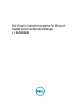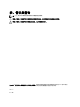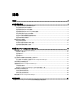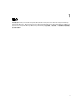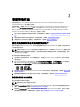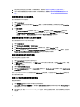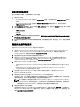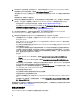Setup Guide
提供共用和資料夾權限
授予共用和資料夾權限,以便將檔案寫入 DDR 收件匣:
1. 請執行以下操作:
– 在 Configuration Manager 2012 主控台的 Administration (管理),授予使用者寫入 SMS_<sitecode> 共用的
權限。
– 在 Configuration Manager 2007 主控台的 Computer Management (電腦管理) 底下,授予使用者寫入
SMS_<sitecode> 共用的權限。
2. 使用 File Explorer (檔案總管),前往共用位置 SMS_<sitecode> 共用,然後前往 ddm.box 資料夾。將以下資料
夾的完整控制權限授予網域使用者:
– SMS_<sitecode>
– 收件匣
– ddm.box
3. 在此登錄位置新增設定點以提供完整的控制權限:HKEY_LOCAL_MACHINE\SOFTWARE\Wow6432Node\DELL
\Provisioning Service\Repository。
4. 利用使用者憑證暫時配對 Dell 供應伺服器的磁碟機,藉此驗證這些權限,然後建立、寫入、修改並刪除新
檔案。
軟體先決條件和需求
安裝 DLCI for Configuration Manager 前,請完成下列先決條件:
1. 安裝 Microsoft System Center 2012 SP1 Configuration Manager、Microsoft System Center 2012 Configuration
Manager、Microsoft System Center Configuration Manager 2007 R2/SP2 或 R3。如需有關下載及安裝
Configuration Manager 的詳細資料請參閱 technet.microsoft.com。
2. 確認您的系統至少有 40 MB 的可用磁碟空間可安裝 DLCI。
3. 安裝 Dell Server Deployment Pack (DSDP) for Configuration Manager 2.1 版。如需有關如何安裝 DSDP for
Configuration Manager 的詳細資訊,請參閱「
Dell Server Deployment Pack for Microsoft System Center
Configuration Manager User’s Guide
」,可至 dell.com/support/manuals 取得。
4. 依據 Configuration Manager 安裝 .NET 版本:
– 在執行 Microsoft System Center Configuration Manager 2007 R2/SP2/R3 的系統安裝 .NET 3.5 版 SP1 或 4.0
版。
– 在執行 Microsoft System Center 2012 SP1 Configuration Manager 及 Microsoft System Center 2012
Configuration Manager 的系統安裝 .NET 4.0 版。
5. 若您在執行 Microsoft Windows Server 2008 及 2008 R2 的系統安裝 DPS,請安裝 Windows Remote
Management (WinRM) 及 .NET 4.0。
6. 確保您在安裝 DPS 之前已安裝 Configuration Manager Console (管理主控台)。
在安裝 DPS 之前,DLCI 安裝程式會檢查是否已安裝管理主控台。如果並未安裝管理主控台,安裝程式就
會顯示錯誤訊息。安裝作業不會繼續進行,直到安裝管理主控台為止。
註: DLCI 安裝程式只會檢查是否安裝 Configuration Manager 2012 SP1、Configuration Manager 2012 或
Configuration Manager 2007 管理主控台,並不會針對 DPS 儲存探索記錄的站台伺服器,檢查是否安
裝相同版本的 Configuration Manager。請確保您已安裝正確版本的管理主控台。
7. 請確定所需要的 KB 文件可供使用:
如果您在執行 Windows Server 2008 R2 64 位元的系統安裝 DLCI,請執行此更新:KB981506 — 若您嘗試在
Windows Server 2008 R2 或 Windows 7 新增 CTL 時,出現「SSL 憑證加入失敗,錯誤:1312」錯誤訊息。請
參閱 support.microsoft.com/kb/981506。
9