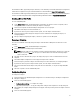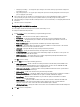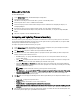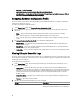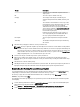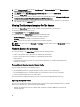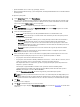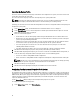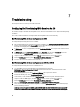Users Guide
• System information such as service tag, system type, and so on.
• Lifecycle Controller firmware images, system configuration, and Integrated Dell Remote Access Controller firmware
and configuration.
To export the system profile:
1. On the System Viewer Utility, select Platform Restore.
For a 11G server, the utility checks for a valid license of the Dell vFlash SD card on the Lifecycle Controller of the
system and for a 12G server, the utility checks for an Enterprise license, and also the firmware version. If a valid
license is present, the Platform Restore screen is displayed.
NOTE: This feature is available only for Lifecycle Controller version 1.5 and later.
2. On the Platform Restore screen, select the Export Server Profile option and click Next. The options to select the
vFlash media or location are displayed.
3. Select one of the following options:
• vFlash media: to take the back up on the Integrated Dell Remote Access Controller vFlash Card.
• Network share: to take the back up on a shared location on the network. If you choose this option you must
specify the following information:
– Existing share: Specify share location if you are creating a backup for the first time. This information is
cached for subsequent backups and you can select the existing location from the drop-down box.
– User name: Specify the user name to access the share location. You must specify the user name in the
following format: Domain\<username>. This information is also cached after the first backup. You can use
the same name for subsequent backups.
– Password: Specify the password to access the share location and re-type the password to confirm it.
NOTE: Ensure the share location that you specify is writable and there is enough disk space to allow
Lifecycle Controller to save the backup file.
4. Enter a backup file passphrase. This is used to lock the encrypted portions of the backup file. For a successful
backup operation, the backup file passphrase has to be in a specific format, which is as follows:
• the passphrase must contain a minimum of 8 characters
• the passphrase must contain the following combination of characters— at least 1 title case character, at least
1 lower case character, at least 1 special character, and at least one numeric character.
If the Export File location is a network share, you have to specify the backup file prefix. This prefix must be
unique for a system or a collection.
The backup file is appended with the hostname of the system and saved in the following format:
<prefix><hostname>
. For example, if the prefix you specify is ABC123, and the hostname of the system is
ABCDEFG, the backup file is saved as ABC123-ABCDEFG.
Click the View previous backup files link to view any previously created backup files prefixes.
NOTE: If you have specified a file name that is the same as an earlier backup file, the utility prompts you to
specify a different file name to avoid overwriting an existing file. If the same file name prefix is given at the
System Level and also at the Collection Level, for a same share location, it is overwritten without a prompt.
5. Click Next.
A summary screen is displayed.
6. Click Finish to submit the backup process to the task viewer.
The following message is displayed: Task submission complete. You can launch the Task Viewer to view the status
of the task.
57