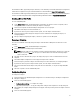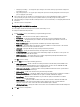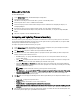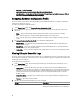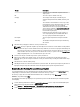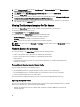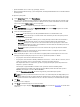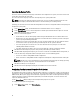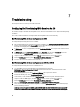Users Guide
Editing a NIC or CNA Profile
To edit a NIC/CNA profile:
1. On the System Viewer Utility, click Network Adapter Configuration.
2. Select Edit an Existing Profile.
3. Click Browse and navigate to the location where you have saved the NIC profiles.
4. Select the profile that is saved as a .XML file and click Next.
5. Select the adapter you want to edit and click Configure. For more information on configuring the adapter, see
Configuring Adapters.
6. If you want to remove any of the adapters from the profile, select the adapter and click Remove.
7. You can also click Add to add an adapter to the profile. For more information, see step 4 in Creating a NIC/CNA
Profile.
8. Click Save as profile to save the modified NIC profile.
Comparing and Updating Firmware Inventory
This feature enables you to view, compare, and update current firmware versions for specific systems. It also enables
you to compare the BIOS and firmware versions of your system against another system, Dell FTP site, or against a PDK
catalog that you downloaded from the Dell Support site.
To compare and update the firmware inventory of a system:
1. On the System Viewer Utility, click Firmware Inventory, Compare, and Update. The system components and their
current firmware versions are displayed in the right-hand pane.
2. Click Export Profile to export the software inventory information in XML format.
3. Click Next and select one of the following options to specify the baseline against which you want to compare the
firmware inventory of the collection of servers:
• Dell PDK Catalog — to specify a Dell PDK catalog that you can use to compare the firmware inventory. To
specify a PDK catalog:
• Click Browse to navigate to the file location where you have saved the catalog. Ensure that the catalog resides
on a CIFS share that is accessible to the Dell Lifecycle Controller of the system.
• Specify the User Name and Password to the CIFS share where your catalog resides if you want to update the
firmware inventory from the catalog. You do not need to specify the user name and password if you are viewing
or comparing against the catalog.
NOTE: To update the firmware inventory, you must point to a local repository.
• FTP: ftp.dell.com — to connect to the Dell FTP site to compare and update the firmware inventory of the system.
• Firmware Inventory Profile — to specify an existing profile that you have saved and use it to compare and
update the firmware inventory for the system.
4. Click Next. The screen displays the following baseline details against which you can compare the firmware of your
collection:
• Component — displays the component names.
• Version — displays the firmware versions of the components.
• Baseline Version — displays the baseline versions of the components.
• Status — displays the status of the firmware and indicates if the firmware of your system is compliant, or needs
an update.
5. You can filter the information based on any of the baseline details, set schedule based on the available options and
then click Update to update your system with the latest firmware.
53