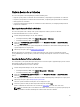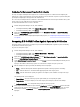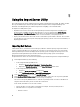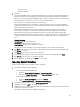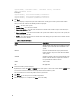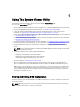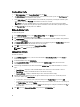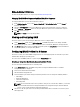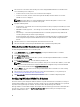Users Guide
Creating A New Profile
1. In BIOS Configuration, select Create a New Profile and click Next.
2. The BIOS Attributes tab displays the BIOS attributes and current settings of the system. The Boot Sequence tab
displays the boot sequence information of the system.
3. In the BIOS Attributes tab, select the attributes to be included in your profile by selecting the checkbox against
each attribute. If you check Select All, all the attributes in the list are selected.
NOTE: You can leave the BIOS attributes in a profile unchecked. If you do not select any of the BIOS
attributes in a profile, then only the boot sequence information is considered when you import the profile.
4. Click Save As Profile to save the profile as an .XML file.
Editing An Existing Profile
To edit an existing profile:
1. In the BIOS Configuration screen, select Edit an Existing Profile, and click Browse to browse for the profile.
2. Select the profile that you want to edit and click Next.
3. The BIOS Attributes tab displays the BIOS attributes of the selected profile. Select the attributes that you want to
edit, and click Edit Attribute.
4. The Custom Attribute Editor displays all the attributes in the drop-down list against the Attribute Name field. Select
the attribute that you want to edit, and make the necessary changes.
5. Click OK to save the changes and exit the Custom Attribute Editor.
NOTE: Click Reset to reset any changes made.
Adding A New Attribute
To add a new attribute:
1. In the BIOS Configuration screen, select Create a New Profile or Edit an Existing Profile, and click Browse to
browse for the profile.
2. In the BIOS Attributes tab, click Add Attribute.
3. In the Custom Attribute Editor, enter the attribute name in the Attribute Name field. A value in this field is
mandatory.
4. Select the type of attribute that you want to add from the Attribute Type drop-down list. Attributes are of three
types:
• Enum Attribute — Displays a combo box with multiple values. At least one value should be selected.
• Text Attribute — Displays a field with text values. This field can be empty.
• Numeric Attribute — Displays a field with integer values. This field cannot be empty.
5. Enter the values of the attributes based on the type of attribute that you select. Let us assume that you have
selected the attribute type Enum Attribute.
• To add a value, enter the value of the enumeration attribute in the Possible Value field, and click Add.
• To update the value of the attribute, select the value that you want to update, make the necessary changes in
the Possible Values field, and click Update.
• To delete a value, select the value and click Delete. A dialog box appears asking for confirmation. Click Yes to
delete the value.
6. Click OK to close the Custom Attribute Editor and go back to the BIOS Attributes tab.
48