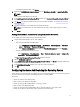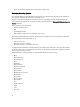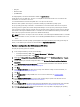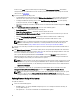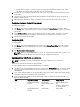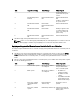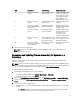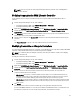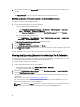Users Guide
• pam_krb5
• krb5-workstation
• perl-DBD-SQLite
For deploying ESXi, use the Dell customized ISO available at support.dell.com .
Provide the ISO share on a NFS share. This share is used by DLCI to extract the ISO and create a custom ISO. The
custom ISOes are saved on the same share.
It is recommended that the machine having NFS share is not exposed to the internet.
DLCI clears all the partitions on the target system before installing any nonwindows operating system.
The pre-operating system image is mounted as a virtual media over the network and the drivers for the target host
operating system are applied, either from the Configuration Manager console repository or the Lifecycle Controller.
If you select drivers from the Lifecycle Controller, the list of operating systems supported is based on the current driver
pack flashed on the Integrated Dell Remote Access Controller. You can also download an ISO image to the vFlash SD
card on the target system and boot the system to the downloaded ISO image.
NOTE: vFlash features can only be used on rack and tower servers with Integrated Dell Remote Access Controller
version 1.3 firmware or newer, or on blade servers with Integrated Dell Remote Access Controller version 2.2 or
newer.
For more information on remote operating system deployment and staging and booting to operating system image on
vFlash, see the
Dell Lifecycle Controller User Guide
available at support.dell.com/manuals.
Hardware Configuration And OS Deployment Workflow
To deploy the operating system to a collection:
1. In the Configuration Manager console, do the following:
• In Configuration Manager 2007, under Computer Management → Collections.
• In Configuration Manager 2012, under Devices.
2. Right-click on Managed Dell Lifecycle Controllers (OS Unknown) and select Dell Lifecycle Controller → Launch
Config Utility.
3. From the Dell Lifecycle Controller Configuration Utility, select Hardware Configuration and Operating System
Deployment.
4. Select Update Firmware from a Dell Repository if you want to update the Firmware on the collection. For more
information, see
Updating Firmware During OS Deployment.
5. Click Next.
6. Select Configure Hardware if you want to make changes to the hardware settings. For more information, see
Configuring Hardware During OS Deployment.
7. Click Next.
8. Select Configure RAID to configure RAID on the servers. For more information, see Configuring RAID .
9. Click Next.
10. Select Configure network adapter if you want to apply a Network adapter profile to the collection. For more
information, see Applying a NIC or CNA Profile on a Collection.
11. Click Next.
12. Select Configure iDRAC if you want to apply an Integrated Dell Remote Access Controller profile to the collection.
For more information, see Applying an Integrated Dell Remote Access Controller Profile on a Collection.
13. Select Do not deploy operating system in the advertisement screen if you wish to skip deploying the operating
system on the collection.
33