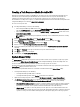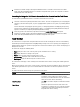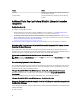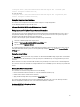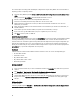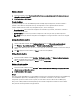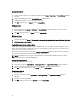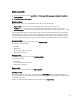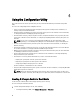Users Guide
Creating a Task Sequence Media Bootable ISO
Dell Lifecycle Controller Integration for ConfigMgr does not depend on a Pre-execution Environment (PXE) to boot a
collection of systems with an Integrated Dell Remote Access Controller to the task sequence ISO available on a
Common Internet File System (CIFS) share. You must provide credentials to access this ISO on the CIFS share.
For information on creating a task sequence, see
Dell Server Deployment Pack Version 2.0 for Microsoft System Center
Configuration Manager User’s Guide
, at support.dell.com/manuals.
To create a task sequence ISO:
1. In Configuration Manager console, do the following:
• In the Configuration Manager 2007 console, under Computer Management → Operating System Deployment,
right-click Task Sequences and select Create Task Sequence Media.
• In the Configuration Manager 2012 console, under Software Library → Task Sequences from the menu select
Create Task Sequence Media.
NOTE: Ensure that you manage and update the boot image across all distribution points before starting
this wizard.
2. From the Task Sequence Media Wizard, select Bootable Media and click Next.
3. Select CD/DVD Set, and click Browse and select the location to save the ISO image. Click Next.
4. Clear the Protect Media with a Password checkbox and click Next.
5. Browse and select Dell PowerEdge Server Deployment Boot Image.
6. Select the distribution point from the drop-down menu, and select the Show distribution points from child sites
checkbox.
7. Click Next. The Summary screen appears with the task sequence media information.
8. Click Next. The Progress bar is displayed.
9. On completion, click Close and eject the media.
System Viewer Utility
The System Viewer Utility allows you to perform various operations from the source system to a single target system
discovered under All Dell Lifecycle Controller Servers on the Configuration Manager console. This utility works on a
one-to-one relationship and you can perform the operations on target systems one at a time.
You must change the Integrated Dell Remote Access Controller credentials of the target system before you launch the
System Viewer Utility to perform the various tasks.
To change the Integrated Dell Remote Access Controller credentials and launch the System Viewer Utility:
1. In Configuration Manager, do the following:
• In Configuration Manager 2007, Under a collection.
• In Configuration Manager 2012, Under Devices, under Dell server collections.
2. Right-click on a Dell yx1x system or later and select Dell Lifecycle Controller → Launch System Viewer.
3. The iDRAC Authentication Information screen displays the default credentials known to the Configuration
Manager. Clear Use Credentials Known to Configuration Manager (Default) and do any of the following:
• Do not modify the existing account - This option is selected by default, clear this option to provide credentials
else existing credentials are maintained. Make sure that you enter the valid credentials for Integrated Dell
Remote Access Controller. You can provide credentials authenticated on the active directory.
• Skip CA check - This option is selected by default, clear this option to secure communication between the
Configuration Manager and the target systems. Clearing this option will check that the certificate on the target
system is issued by a trusted certificate authority (CA). Clear this option only if you trust the target systems.
21