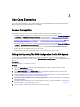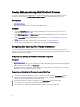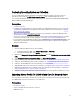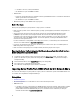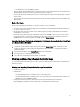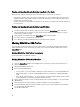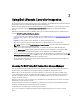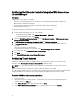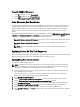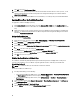Users Guide
Viewing and Exporting Lifecycle Controller Logs Before You Begin
Before you begin viewing or exporting the Lifecycle Controller logs for a single system or a collection:
• If the Lifecycle Controller on the target systems is running other tasks such as firmware update, operating system
deployment, firmware configurations, exporting a system profile or importing a system profile, wait for the tasks to
complete before you retrieve the logs.
• Check the permissions on the network share and make sure the share is accessible from the Lifecycle Controller on
the target systems.
Viewing and Exporting Lifecycle Controller Logs Workflow
1. To view the Lifecycle Controller logs of a single target system, launch the System Viewer Utility. To view the
Lifecycle Controller logs of a collection of systems, launch the Config Utility. For more information, see System
Viewer Utility or Configuration Utility.
2. Select View Lifecycle Controller Logs on the System Viewer Utility or the Config Utility.
3. For a single system, see Viewing Lifecycle Controller Logs.
4. For a collection, see Viewing and Exporting Lifecycle Controller Logs for a Collection.
Working With NIC or CNA Profiles
You can configure the different attributes of specific network interface cards (NICs) or converged network adapters
(CNAs) embedded in the system and save them to a profile. You can create and edit NIC or CNA profiles using the
System Viewer Utility.
Working With NIC or CNA Profiles Prerequisites
For more information, see Common Prerequisites.
Working With NIC or CNA Profiles Workflow
1. Launch the System Viewer Utility on the ConfigMgr console for a particular system. For more information, see
System Viewer Utility.
2. Select Network Adapter Configuration.
3. Select one of the following options:
• Create a profile — to create a new NIC or CNA profile. For more information, see Creating a NIC/CNA Profile.
• Edit an existing profile — to edit an existing NIC/CNA profile. For more information, see Editing a NIC/CNA
Profile.
• Scan collection to identify adapters — to scan the collection and list the configured adapters in the collection.
For more information, see Comparing and Updating Firmware Inventory.
4. Add an adapter to the profile or remove an adapter from the profile. For more information, see step 4 in Creating a
NIC/CNA Profile.
5. Select the adapter on the grid and configure it. For more information, see Configuring Adapters.
6. Set the NIC and iSCSI parameters for the personalities you have chosen for each partition. For more information,
see Configuring NIC and iSCSI Parameters.
7. Save the NIC or CNA profile.
16