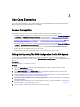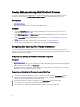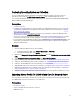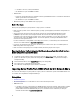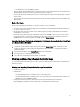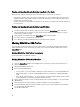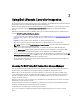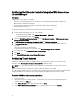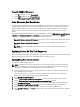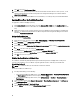Users Guide
2
Use Case Scenarios
This section describes typical use cases and tasks that you can perform with Dell Lifecycle Controller Integration for
Microsoft System Center Configuration Manager (ConfigMgr).
Common Prerequisites
Before working on the user scenarios, it is recommended that you complete the following prerequisites.
• In Configuration Manager 2007, make sure that the system is discovered and present under Computer Management
→ Collections → All Dell Lifecycle Controller Servers. For more information, see Auto-Discovery and Handshake.
• Connections License Manager is installed and configured with Dell Lifecycle Controller Integration, see Licensing
For DLCI Using Dell Connections License Manager and Configuring Dell Lifecycle Controller Integration With
Connections License Manager.
• In Configuration Manager 2012, make sure that the system is discovered and present under Assets and Compliance
→ Devices → All Dell Lifecycle Controller Servers. For more information, see Auto-Discovery and Handshake.
• Install the latest BIOS version on the system for which you are editing the BIOS profile and exporting the same.
• Install the latest version of Lifecycle Controller on the system.
• Install the latest version of Integrated Dell Remote Access Controller firmware on the system.
Editing And Exporting The BIOS Configuration Profile Of A System
You can edit and export the BIOS configuration of a system as a profile and apply it when you are deploying the
operating system to a collection of systems under the All Dell Lifecycle Controller Servers on the Configuration Manager
console.
Prerequisites
For more information, see Common Prerequisites.
Workflow
1. Launch the System Viewer Utility on the Configuration Manager console for a particular system. For more
information, see System Viewer Utility.
2. Select BIOS Configuration on the System Viewer utility to load the BIOS configuration of the system. For more
information, see
Viewing And Editing BIOS Configuration
3. Create a new profile or make changes to an existing profile. For more information, see “Creating a New Profile” in
Viewing And Editing BIOS Configuration or Editing an Existing Profile.
4. Add, edit, or update the attributes in the profile. For more information, see Adding a New Attribute and “Editing An
Existing BIOS Attribute”.
5. (Optional) Change the BIOS boot sequence and hard disk drive sequence. For more information, see Changing the
BIOS Boot Sequence and Hard Disk Drive Sequence.
6. Save the profile as a .XML file to any folder location on the local system.
11