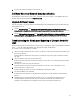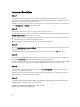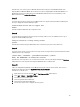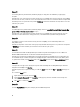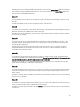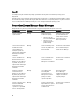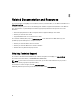Users Guide
Resolution
: When you are viewing the RAID configuration for a system using the System Viewer Utility, the information is
cached. When you update the RAID configuration of the same system, you must close the System Viewer Utility and re-
open it to view the updated RAID configuration.
Issue 17
Issue
: The Modular systems cannot use the hostname in the path to the CIFS share but monolithic systems can use the
hostname.
Resolution:
For Modular systems you must specify the IP address of the CIFS share.
Issue18
Issue:
When you are updating the systems with the latest firmware, if the Dell Update Packages (DUPS) take longer than
50 minutes to download over a WAN, then the update task may fail.
Resolution
: If you face this problem, then you must copy the repository that contains the updates to the local network of
the systems you are updating.
Issue 19
Issue:
If you have discovered systems with Dell Lifecycle Controller Integration for ConfigMgr version 1.0 or 1.1 and
updated the firmware after upgrading to version 1.2 or 1.3, then you must re-discover the systems if you change their
hostname during OS deployment.
Resolution:
Ensure that you upgrade Lifecycle Controller of the target systems to version 1.4 or later and upgrade
Integrated Dell Remote Access Controller on the target systems to version 1.5 or later for monolithic systems and
version 3.02 or later for modular systems.
Issue 20
Issue: When you are importing the backup image for a system or a collection, and you specify an invalid backup file
passphrase, the following error is displayed on the Task Viewer:
Backup File passphrase is invalid. Host system has shut
down due to invalid passphrase. Specify a valid passphrase and rerun the task
.
Resolution:
To resolve this issue, restart the workflow to import the backup image and re-submit the task to the Task
Viewer. For more information, see Importing the System Profile.
Issue 21
Issue:
When the Backup or Restore operations are in progress for a collection, you cannot view the Lifecycle Controller
Logs for the collection. The cause for this is that the Lifecycle Controller is busy running the Backup or Restore tasks
that are running.
Resolution: To view the Lifecycle Controller Logs, click Refresh on the Lifecycle Controller Logs screen after the Backup
or Restore tasks are complete.
Issue 22
Issue: When you continuously add Lifecycle Controller Logs, or one or more of the components continuously create log
entries, you may not view the Lifecycle Controller Logs for the collection.
Resolution: To view the Lifecycle Controller Logs, click Refresh on the Lifecycle Controller Logs screen after waiting for
a short period.
65