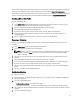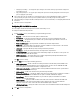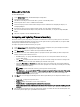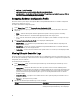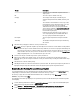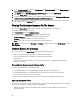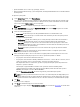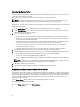Users Guide
• Configure port settings — to configure the port settings. Proceed to the next step if you want to configure the
port settings yourself.
• Copy settings from port — to copy the port settings from a port that is already configured. Proceed to step 7 if
you are copying the port settings.
5. You need to choose the personalities for each partition on the port, enter bandwidth and configure settings for
each personality. One port can have up to four partitions with one personality assigned to each partition.
6. Click Port Settings to configure the NIC and iSCSI parameters. For more information, see Configuring NIC and iSCSI
Parameters.
7. Click OK to save the configurations.
Configuring NIC And iSCSI Parameters
You can configure the NIC and iSCSI parameters from the Port Settings screen.
To configure the NIC and iSCSI parameters:
1. In the Port Settings screen, on the NIC tab, specify the following parameters:
• Select All — Select this to check all the options available for NIC.
• Boot protocol — Select the protocol for booting the system. You can choose from PXE, iSCSI, or FCoE.
• Wake on LAN — This option allows you to switch on the system throughout your LAN. You can choose to
enable or disable this option.
• Wake on LAN link speed — Specify the Wake on LAN link speed from the drop-down list.
• VLAN mode — This option allows you to add your system to a VLAN if it is not located on the same network
switch. You can choose to enable or disable this option.
• Link speed — Specify the NIC link speed by selecting from the drop-down list.
• Flow Control — Specify the data flow control by selecting from the drop-down list.
• IP auto configuration — This option allows you to automatically configure the IP address for the system. You
can choose to enable or disable this option.
• SRIOV configuration — This option allows you to configure Single Root Input/Output Virtualization for the
system. You can choose to enable or disable this option.
Click OK to save the settings.
2. Click the iSCSI tab and specify the following parameters:
• CHAP authentication — Enable or disable the challenge handshake authentication protocol (CHAP) for the
system while discovering an iSCSI target. If you enable this option, you must enter the CHAP ID and CHAP
Secret throughout the iSCSI Initiator Parameters Configuration screen.
• CHAP mutual authentication — Enable or disable a two way CHAP authentication between systems within a
network while discovering an iSCSI target.
• iSCSI via DHCP — Enable or disable discovering the iSCSI target via DHCP.
• Windows Boot HBA Mode — Disable this attribute when the host operating system is configured for software
initiator mode and to enable this for HBA mode. This option is available on NetXtreme adapters.
• Boot to Target — Enable or disable this attribute. If you enable this option, the iSCSI boot host software
attempts to boot from the iSCSI target.
• DHCP Vendor ID — Specify the DHCP Vendor ID in this field. If the Vendor Class ID field in the DHCP Offer
packet matches the value in this field, the iSCSI boot host software looks for the required iSCSI boot
extensions. You do not need to set this value if the iSCSI via DHCP option is disabled.
• LUN Busy Retry Count — Specify the number of connection retries the iSCSI Boot initiator should attempt if the
iSCSI target LUN is busy.
3. Click OK to save the configurations.
52