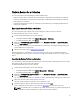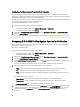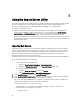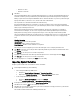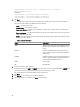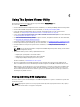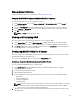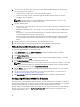Users Guide
Editing An Existing BIOS Attribute
To edit an existing BIOS attribute, see step 2 to step 5 of Editing An Existing Profile.
Changing The BIOS Boot Sequence And Hard Disk Drive Sequence
To change the BIOS boot sequence and hard disk drive sequence:
1. In the BIOS Configuration screen, select Create a New Profile or Edit an Existing Profile, and click Browse to
browse for the profile.
2. Click on the Boot Sequence tab. The current BIOS boot sequence and hard disk drive sequence is displayed.
3. Use the Move Up and Move Down buttons to change the BIOS boot sequence or the hard disk drive sequence.
4. Click OK to save the changes.
NOTE: Click Reset to reset any changes made.
Viewing and Configuring RAID
This feature enables you to view and configure RAID on the server. To configure RAID:
1. On the System Viewer Utility, click on RAID Configuration. The RAID Configuration screen displays the RAID
information of your system, such as number of virtual disks, their controller IDs, RAID levels, and physical disks.
2. Click Create RAID Profile to create a new RAID configuration profile using Array Builder. For more information on
using the Array Builder, see Using the Array Builder.
Configuring iDRAC Profiles For A System
This features enables you to define iDRAC configuration and save it and apply the profile to a collection as part of the
workflow while deploying an operating system.
You can create or edit iDRAC profiles for a system using the System Viewer Utility.
Creating an Integrated Dell Remote Access Controller Profile
To create an Integrated Dell Remote Access Controller profile:
1. On the System Viewer Utility, click iDRAC Configuration. The Integrated Dell Remote Access Controller
Configuration options are displayed.
2. Select Create a New Profile and click Next.
3. Click the Network Configuration tab.
4. Select the attributes you want to configure from the drop-down list. You can configure the following attributes:
• LAN Settings
• Advanced LAN Settings
• Common IP Configuration
• IPv4 Configuration
NOTE: For more information on the various parameters that you can set for the above attributes, see the Dell
Lifecycle Controller Unified Server Configurator/Unified Server Configurator-Lifecycle Controller Enabled
Version 1.5 User’s Guide available at support.dell.com/manuals.
5. Click the Users tab. The grid retrieves the list of Integrated Dell Remote Access Controller users from the system
and displays them.
49