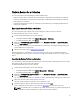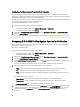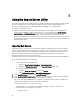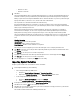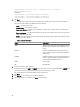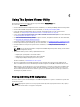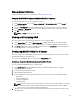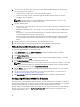Users Guide
5
Using the Import Server Utility
This section describes the various activities that you can perform using the Import Server Utility. This utility is installed
when you install Dell Lifecycle Controller Integration for Microsoft System Center Configuration Manager. For
information on installing Dell Lifecycle Controller Integration for ConfigMgr, see the Installation Guide.
The Import Server Utility enables you to:
• Import Dell servers that are not auto-discovered by Dell Lifecycle Controller Integration for ConfigMgr, but are
already part of the ConfigMgr environment. After import, these servers are displayed under All Dell Lifecycle
Controller Servers → Dell Imported Servers and you can then use the Dell Lifecycle Controller Integration for
ConfigMgr features to perform the various operations. For more information, see Importing Dell Servers.
• Import system variables from an external file saved in a .CSV format to systems within a collection. These variables
are used when you create a task sequence for deploying the operating system on servers. For more information, see
Importing System Variables.
Importing Dell Servers
Confirm that the license, in Connections License Manager, for DLCI has sufficient capacity to support the number of
systems set for import into DLCI, else, after import, the servers that are not assigned to a license are grouped under
Unmanaged Dell Lifecycle Controller (OS Deployed) if the operating systems are deployed on the target servers and
grouped under Unmanaged Dell Lifecycle Controller (OS Unkown) if the operating systems are not deployed.
DLCI cannot perform any task on these unmanaged servers.
To import Dell Servers that are not auto-discovered by Dell Lifecycle Controller Integration for Configuration Manager:
1. From Configuration Manager, do the following:
• On the Configuration Manager 2007 console:
1. Navigate to Operating System Deployment → Computer Associates.
2. Right-click on Computer Association and select Import Dell Servers from the menu.
• On the Configuration Manager 2012 console:
1. Navigate to Assets and Compliance and right-click Devices.
2. Select Dell Lifecycle Controller → Import Dell PowerEdge Server.
2. On the Import Dell Servers screen, select the Import Dell Servers option.
3. Select Specify an iDRAC IP address range and provide an IP address range. This is the range of Integrated Dell
Remote Access Controller IP addresses of the servers that you are importing.
You can also select Specify iDRAC IP addresses from a file separated by commas or new lines. Click Browse to
navigate to the location where you have saved the file in .CSV format.
In the .CSV file, list IP addresses in one of these formats:
• Separate IP addresses using comma as the delimiter. For example: 172.16.2.5,172.16.2.38,172.16.1.1.
• Include IP addresses in separate lines. For example:
– New Line: 172.16.1.1
44