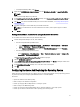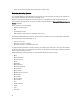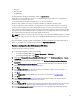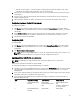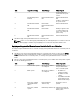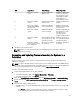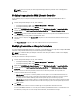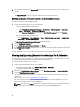Users Guide
S.No Target Server Profile Settings What is Applicable
5. Rack, Tower, or Blade
systems
Advanced LAN Settings
attributes only
All Advanced LAN Settings
attributes are applied to
Rack and Tower systems.
Only vLAN ID and vLAN
priority attributes are
applied to Blade systems.
6. Rack, Tower, or Blade
systems
Common IP Configuration
attributes only
Common IP Configuration
attributes
7. Rack, Tower, or Blade
systems without iDRAC6
enterprise card
LAN Settings with NIC
mode set to Dedicated
Nothing is applied as this
attribute needs the iDRAC6
enterprise card.
8. Rack, Tower, or Blade
systems
LAN Settings with NIC
mode set to Shared
Attribute is applied only to
Rack and Tower systems
and only if the host
operating system is
configured for NIC teaming.
9. Rack, Tower, or Blade
systems
IPv4 Configuration where IP
range specified is less than
the number of systems
Nothing is applied and an
error is displayed in the OS
deployment workflow.
10. Rack, Tower, or Blade
systems booted to Unified
Server Configurator
All four types of attributes
are configured
All attributes applicable to
the systems
3. Click Next to select an advertisement.
NOTE: If there is an error while applying an Integrated Dell Remote Access Controller profile, the OS
Deployment process stops.
Comparing and Updating Firmware Inventory for Systems in a
Collection
This feature enables you to retrieve, compare, and update firmware inventory on the Dell systems with Lifecycle
Controllers in a collection.
NOTE: To compare and update firmware remotely, you must ensure that the Dell systems have iDRAC6 firmware
version 1.5 or higher. For more information on upgrading to firmware version 1.5, see the
Integrated Dell Remote
Access Controller 6 (iDRAC6) Version 1.5 User Guide
available at support.dell.com/manuals.
To compare and update firmware inventory:
1. From the Configuration Manager console, do the following:
• In Configuration Manager 2007, under Computer Management → Collections.
• In Configuration Manager 2012, under Devices.
2. Right-click on All Dell Lifecycle Controller Servers and select Dell Lifecycle Controller → Launch Config Utility.
3. From the left pane of the Dell Lifecycle Controller Configuration Utility, select Firmware Inventory, Compare, and
Update.
4. Select a baseline from the following options:
• Dell PDK Catalog — to specify a Dell PDK catalog to compare with the firmware inventory. To specify a PDK
catalog:
– Click Browse to navigate to the file location where you have saved the catalog. Ensure that the catalog
resides on a CIFS share that is accessible to the Dell Lifecycle Controllers.
37