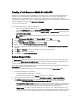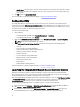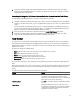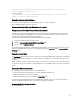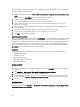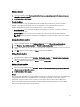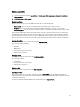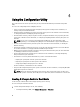Users Guide
3. Provide the credentials to login to the Integrated Dell Remote Access Controller console and view or edit the
details of the Integrated Dell Remote Access Controller configuration of the system. You can provide credentials
authenticated on the active directory.
Launching the Integrated Dell Remote Access Controller Console from the Task Viewer
To launch the Integrated Dell Remote Access Controller console from the Task Viewer:
1. Launch the Task Viewer by clicking the Dell icon on the task bar. This icon is displayed when you are deploying the
operating system on the Dell systems, or you are applying firmware updates on the systems, or performing both the
actions.
For more information on deploying the operating system, see Configuring Hardware and Deploying the Operating
System. For more information on applying firmware updates, see Comparing and Updating Firmware Inventory for
Systems in a Collection, or Comparing and Updating Firmware Inventory.
2. Select any system on the Task Viewer, right-click and select the Launch iDRAC Console menu option.
3. Provide the credentials to login to the Integrated Dell Remote Access Controller console and view or edit the
details of the Integrated Dell Remote Access Controller configuration of the system.
Task Viewer
The Task Viewer is an asynchronous component that hides in the task bar and displays the status of tasks handled by
the Dell Lifecycle Controller Integration for ConfigMgr. All long-running tasks such as operating system deployment, or
applying firmware updates to systems are displayed in the Task Viewer. It maintains a queue of tasks and displays up to
twenty tasks at one time.
The task viewer displays the following details:
• Name: displays the name or the service tag of the system on which the task is running.
• Task: displays which task is running on the system.
• Status: displays the status of the task running on the system.
• Start Date/Time: displays the date and time when the task started.
• Time Elapsed: displays the time taken by the task after it started.
The Task Viewer also displays a status summary of the total number of tasks that are running at the bottom right hand
corner.
When you start running a set of tasks on a single system or a collection of systems, the Dell icon appears on the task bar
at the bottom right hand corner of your screen. Click the Dell icon to launch the Task Viewer and perform the various
actions.
The table below lists the actions that you can perform in the Task Viewer.
Button Action
Close Click this to close the Task Viewer. When you close the
Task Viewer, it cancels all the tasks that are running.
Therefore, it is recommended not to close the Task Viewer
when you have tasks that are still running.
Clear Completed Click this to clear all the completed or failed tasks from the
grid.
Export Queue Click this to export the current state of the tasks in the
Task Viewer to a .CSV file. You can use this file to view the
summary of the total number of Dell Lifecycle Controller
Integration tasks that are running.
23