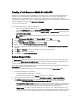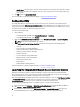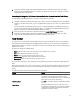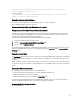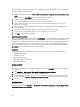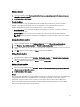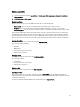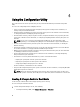Users Guide
• Skip CN check - Clear this option to enhance security; authenticate system names and prevent impersonation.
The common name (CN) need not match the host name of the target system. Clear this option only for trusted
target systems.
4. Click OK to launch the System Viewer Utility.
For more information on using the System Viewer Utility, see Using the System Viewer Utility.
Configuration Utility
The Config Utility allows you to perform various operations from the source system to the entire collection of Dell
systems discovered under All Dell Lifecycle Controller Servers on the ConfigMgr console. This utility works on a one-to-
many relationship and uses the Remote Enablement feature of the Lifecycle Controller present on Dell systems. You can
perform the various operations on all the target systems at one time.
To launch the Configuration Utility:
1. Do the following:
• In Configuration Manager 2007, Under Computer Management → Collections.
• In Configuration Manager 2012, Under Devices.
2. Right-click on All Dell Lifecycle Controller Servers and select Dell Lifecycle Controller → Launch Config Utility.
NOTE: You can launch Config Utility for any collection.
3. In the Dell Lifecycle Controller Configuration Utility window, the left-hand pane lists the following options:
• Overview
• Create new Lifecycle Controller Boot Media
• Hardware Configuration and Deploy Operating System
• Firmware Inventory, Compare, and Update
• Hardware Inventory
• Session Credentials, Verify Communication
• Modify Credentials on Lifecycle Controllers
• View Lifecycle Controller Logs
• Platform Restore
• Network Adapter Comparison Report
For more information on using the Configuration Utility, see Using the Configuration Utility.
Launching the Integrated Dell Remote Access Controller Console
Dell Lifecycle Controller Integration for Configuration Manager enables you to launch the Integrated Dell Remote
Access Controller console for any of the Dell systems from the Configuration Manager console, to view or modify the
Integrated Dell Remote Access Controller configuration of the selected system.
After you install Dell Lifecycle Controller Integration for Configuration Manager, you can see the Dell Lifecycle Controller
→ Launch iDRAC Console menu option when you right click on any system in the collection. You can also find the
Launch iDRAC Console option when you select a system in the Task Viewer and right click on it.
To launch the Integrated Dell Remote Access Controller console for a system under the collection:
1. Select any system under Collections → All Dell Lifecycle Controller Servers in Configuration Manager 2007 and
under Devices → All Dell Lifecycle Controller Servers in Configuration Manager 2012.
2. Right-click on the system and select the Dell Lifecycle Controller → Launch iDRAC Console menu option. The
Integrated Dell Remote Access Controller console of the system is launched on your default browser.
22