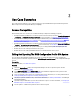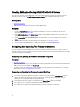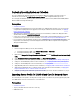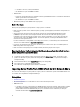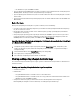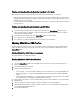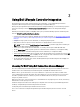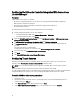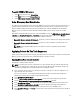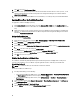Users Guide
Deploying Operating System on Collection
You can use Dell Lifecycle Controller Integration for Configuration Manager to deploy an operating system on a
collection of systems under the All Dell Lifecycle Controller Servers on the Configuration Manager console.
You can deploy non-Windows operating systems; Red Hat Enterprise Linux Version 6.2, VMware ESXi 5 HDD, VMware
ESXi 5 U1 HDD from Configuration Manager.
Prerequisites
• Common Prerequisites.
• Install Dell Server Deployment Pack version 2.0, available as an additional plugin and then create a task sequence
using Dell Server Deployment Pack to apply drivers from Lifecycle Controller. For more information, see Applying
Drivers From Lifecycle Controller.
• Apply drivers from a Configuration Manager repository, for more information, see Dell Server Deployment Pack
documentation available at support.dell.com/manuals.
• Create a task sequence boot media for the collection of systems with an Integrated Dell Remote Access Controller
to boot to the task sequence ISO. For more information, see Creating a Task Sequence Media Bootable ISO.
• For prerequisites on the non-Windows operating systems deployment task, see section "Software Prerequisites and
Requirements" in the
Dell Lifecycle Controller Integration Version 2.0 for Microsoft System Center Configuration
Manager Installation Guide
.
Workflow
1. From the Configuration Manager console, do the following:
a. In Configuration Manager 2007, under Computer Management → Collections.
b. In Configuration Manager 2012, under Devices.
2. Right-click on Managed Dell Lifecycle Controllers (OS Unknown) and select Dell Lifecycle Controller Launch Config
Utility.
3. On the Dell Lifecycle Controller Configuration Utility, select Deploy Operating System.
4. Update the firmware from a Dell repository. For more information, see Updating Firmware During OS Deployment.
5. Configure or edit the BIOS/NIC profiles. For more information, see Configuring Hardware During OS Deployment.
6. Configure or edit the RAID profiles. For more information, see Configuring RAID.
7. Apply NIC/CNA profiles to the collection. For more information, see Applying A NIC Or CNA Profile On A Collection.
8. Apply Integrated Dell Remote Access Controller profiles to the collection. For more information, see Applying An
Integrated Dell Remote Access Controller Profile On A Collection.
9. Deploy the operating system and boot the systems to the media of your choice. For more information see, step 11.
Exporting Server Profile To iDRAC vFlash Card Or Network Share
You can backup the server profile as an image file for a single system or a collection of systems by exporting the profile
to an iDRAC vFlash card or to an external source or a network share.
Prerequisites
• Common Prerequisites.
• Target system with valid seven character service tag.
• iDRAC vFlash card:
13