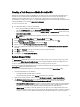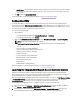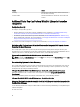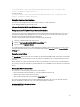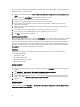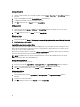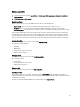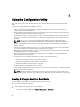Users Guide
Deleting a Logical Drive
To delete a logical drive:
1. Select the logical drive and click Logical Drives→ Delete Logical Drive. A message is displayed to confirm the
delete operation.
2. Click Yes to delete or No to cancel.
Disks (Array Disks)
Disks can be part of arrays (or the non-RAID disks node) and are of the following types:
• Standard disks - These are the basic, non-defined disk type that make up the storage on arrays.
• Hot Spares - These disks provide online redundancy if a RAID disk fails while assigned to a specific array.
• All Remaining Disks - These disks provide an option to define an array without specifying the exact number of disks.
If the controller configuration specifies the number of disks required, an equivalent number of disks are added to the
non-RAID group. If the controller specifies the exact quantity, disks cannot be added or removed from the controller –
they can only be moved from array to array (or the non-RAID group). If the controller specifies a minimum number of
disks, you can add or remove disks, but you cannot remove disks below the lower limit of the controller configuration.
Adding a New Disk
To add a new disk to an array, select the array and click Disks New Disk .
You can choose from the following:
• Single disk
• Multiple disks
• Hot spare (only for the current array)
• Global hot spare (all arrays)
Changing a Disk
To change a disk, click on the disk and select .Disks Change Disk
You can change a disk to:
• Standard disk
• Hot spare (only for the current array)
• Global hot spare (all arrays)
Deleting a Disk
To delete a disk, click on the disk and select .Disks Delete Disk
Importing A Profile
This menu item allows you to search for, and import an existing Array Builder profile. The XML profile file must be
properly formatted. If it is not formatted correctly, Configuration Manager automatically modifies the XML file and sends
a notification of the change.
To import an existing Array Builder XML file from another location, click Import a Profile.
29