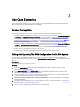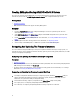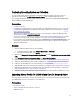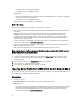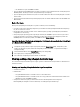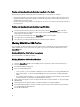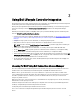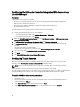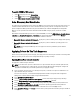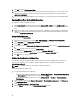Users Guide
9. Click OK to close the Task Sequence Editor.
10. Advertise the task sequence that you have edited. For information on how to advertise a task sequence, see the
Dell Server Deployment Pack for Microsoft System Center Configuration Manager User’s Guide
available at
support.dell.com/manuals.
11. Create a Lifecycle Controller Boot Media. For more information, see Creating a Lifecycle Controller Boot Media.
Applying Drivers From the ConfigMgr Repository
To apply drivers from the ConfigMgr repository:
1. Add a Set Boot Order step manually before each of the Reboot to PXE or USB steps. The Set Boot Order step
instructs the systems to boot to a virtual CD on the next boot. For more information, see Adding a Set Boot Order
Step.
2. Apply driver packages for the selected operating systems in ConfigMgr. For more information on applying driver
packages, see
Dell Server Deployment Pack for Microsoft System Center Configuration Manager User’s Guide
available
at support.dell.com/manuals.
Adding a Set Boot Order Step
To add a step manually:Set Boot Order
1. Right-click on the task sequence and select Add→ Dell Deployment→ PowerEdge Server Configuration.
2. Select Boot Order from the Configuration Action Type drop-down list.
3. Select Set from the Action drop-down list.
4. A new drop-down list for Configuration file / Command line parameters appears. Select — nextboot=virtualcd.slot.
1.
5. Click Apply. The name of the step changes to Set Boot Order.
6. Select and drag the Set Boot Order step to just before the Reboot to PXE / USB step.
7. Repeat this process to create a Set Boot Order step before each Reboot to PXE / USB step.
8. Click OK to close the task sequence.
Viewing the Condition for a Fallback Step
The condition is automatically added by Dell Lifecycle Controller Integration for ConfigMgr while creating a task
sequence. This condition is used as a fallback step if the application of drivers from Lifecycle Controller fails.
DriversNotAppliedFromLC
NOTE: It is recommended that you do not disable or delete this condition.
To view the condition for a fallback step:
1. In Configuration Manager, do the following:
• In the Configuration Manager 2007 console, select Computer Management → Operating System Deployment
→ Task Sequence. Right-click on the task sequence and click Edit.
• In the Configuration Manager 2012 console, select Software Library → Overview → Operating Systems →
Task Sequence.
2. On the ConfigMgr console, select Computer Management → Operating System Deployment → Task Sequence.
The Task Sequence Editor is displayed.
3. Select Apply Driver Package or Auto Apply Drivers.
4. Click the Options tab. You can view the DriversNotAppliedFromLC condition.
20