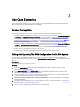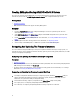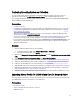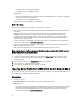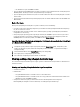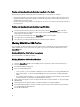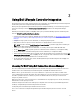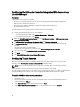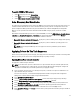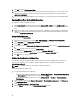Users Guide
To enable CSIOR for 12 G servers:
1. Select F2 during the post to enter System Setup.
2. Select iDRAC Settings and click Lifecycle Controller.
3. Select Collect system inventory on Restart (CISOR.)
Auto-Discovery And Handshake
The auto-discovery and handshake feature enables the iDRAC on target systems to locate the provisioning service and
establish communication with the Site Server. The Dell Provisioning service provisions a management account and
updates Configuration Manager with the new system. The Dell Lifecycle Controller Utility (DLCU) for Configuration
Manager uses the provisioned account to communicate with the iDRAC of target systems, to invoke the enabled
features.
After DLCI for Configuration Manager discovers a system with iDRAC, it creates the All Dell Lifecycle Controller Servers
collection under Computer Management → Collections in the Configuration Manager 2007 and under Devices in
Configuration Manager 2012.. There are two sub-collections within the collection:
• Managed Dell Lifecycle Controller (OS Deployed) — displays the systems on which you have deployed the operating
system.
• Managed Dell Lifecycle Controller (OS Unknown) — displays the systems on which the operating system is not
deployed.
NOTE: DLCI for Configuration Manager does not support auto-discovery of modular systems with flex-
addressing.
Applying Drivers On The Task Sequence
Based on the operating system you want to deploy, either apply drivers from the Lifecycle Controller or the Configuration
Manager repository. Use the drivers in the Configuration Manager repository as backup.
Applying Drivers From Lifecycle Controller
To apply drivers from the Lifecycle Controller:
NOTE: If you edit the task sequence to which drivers are exposed from the Lifecycle Controller option checked,
the errors in step 6 may not be reflected in the step status and in the Missing Objects dialog box. Configure the
Apply Drivers from Dell Lifecycle Controller option before you apply the changes.
1. Create a new task sequence if there is no existing task sequence, or edit the task sequence to which drivers are
exposed from the Lifecycle Controller.
To create a task sequence, see the
Dell Server Deployment Pack for Microsoft System Center Configuration
Manager User’s Guide
available available
at support.dell.com/manuals.
2. Select Apply Operating System Images.
3. Under the Apply operating system from a captured image, reselect and verify the image package and image.
4. Clear the Use an unattended or sysprep answer file for a custom installation checkbox.
5. Select Apply Windows Settings. Enter the licensing model, product key, administrator password, and time zone.
6. Select Apply Drivers from Dell Lifecycle Controller and select an operating system from the drop-down list.
7. Enter a user name and password with administrator credentials to access the ConfigMgr console.
8. Select Apply Driver Package. Click Browse and select a driver package from the list of driver packages available in
ConfigMgr.
19