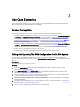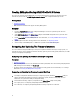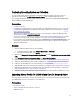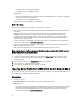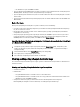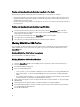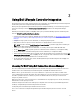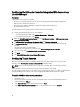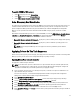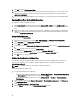Users Guide
Configuring Dell Lifecycle Controller Integration With Connections
License Manager
Prerequisites
Confirm that these prerequisites are available:
• Site Server or Configuration Manager console components of Configuration Manager 2007 or Configuration
Manager 2012 are installed and configured.
• Connections License Manager application is installed and configured with a valid license.
• Net Framework 4.0 is installed
To configure Dell Lifecycle Controller Integration with Connections License Manager.
1. From the Configuration Manager console, do the following:
• In Configuration Manager 2007, under Computer Management → Collections.
• In Configuration Manager 2012, under Devices.
2. Right-click All Dell Lifecycle Controller Servers and select Dell Lifecycle Controller → Dell Connections License
Manager Configuration Utility
.
3. In Dell Connections License Manager Configuration Utility, click Licensing Configuration.
4. In Licensing Configuration, provide the License server location, user name in domain\username format, and
password.
The default port numbers are 8543 and 8544.
To apply the current logged on user credentials, select Use current logged on user credentials.
5. To test connection, click Test Dell Connections License Manager.
6. Click Apply.
7. Click Launch Dell Connections License Manager Web Console.
Configuring Target Systems
Dell Lifecycle Controller Integration for ConfigMgr supports only
yx1x
systems and later. For each system in the
collection, enable Collect System Inventory on Restart (CSIOR) in the BIOS settings.
NOTE: In the server name format yx1x; y denotes alphabets, for example M, R, or T; and x denotes numbers.
By default, CSIOR is OFF. The part replacement feature provides the option to set the CSIOR.
To enable CSIOR on multiple systems, in the
Dell Lifecycle Controller Integration Version 1.3 for Microsoft System Center
Configuration Manager User’s Guide
, see the section
Configuring Part Replacement Properties for a System
.
To enable CSIOR for earlier server generations:
1. Re-start the system.
2. During Power-on Self Test (POST), when the system prompts you to enter the Integrated Dell Remote Access
Controller Utility, press CTRL + E.
3. Select System Services from the options available and press Enter.
4. Select Collect System Inventory on Restart and press the right or down keys and set it to Enabled.
18