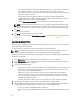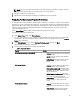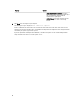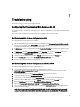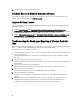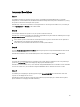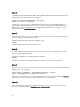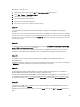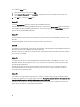Users Guide
7
Troubleshooting
This chapter list the issues and steps to troubleshoot them.
Configuring Dell Provisioning Web Services On IIS
The installer configures the Dell Provisioning Web Services for Internet Information Services (IIS) automatically during
installation.
This section contains information to configure Dell Provisioning Web Services for IIS manually.
Dell Provisioning Web Services Configuration for IIS 6
To configure Dell provisioning web services for IIS 6.0:
1. After installing Dell Lifecycle Controller Integration for ConfigMgr, go to C:\Program Files\Dell\DPS\ProvisionWS
directory and verify that the folder ProvisionWS is present along with the files. Reinstall Dell Lifecycle Controller
Integration for ConfigMgr if the folder and files are not present.
2. In IIS Manager, create a new application pool called Provisioning Web Site and assign it to the website. For more
information see
3. In IIS Manager, right-click Provisioning Web Site, select Properties, and click on the Documents tab. Set the
default document to handshake.asmx and remove any other default documents.
4. Using the Certificate’s MMC plug-in, install the PS2.pfx certificate into the system’s Personal store.
5. Install the RootCA.pem into the system’s Trusted Root Certificate Authorities store.
6. To enforce SSL and client certificates for the website, see.
Dell Provisioning Web Services Configuration for IIS 7 0 or IIS 7 5
To configure Dell provisioning web services for IIS 7.0 or IIS 7.5:
1. On a ConfigMgr console installed with Dell Server Deployment Pack, launch the
Dell_Lifecycle_Controller_Integration_1.1.0.msi and select the default values. A new virtual website called
Provisioning Web Site is created.
2. Create a new application pool called Provisioning Web Site and assign it to the website.
3. Perform the following steps on the Provisioning Web Site. See,
4. On the website, set the default document to handshake.asmx and remove any other default documents.
5. Using the Certificates MMC plug-in, install the PS2.pfx certificate into the system’s Personal store.
6. Install the RootCA.pem into the system’s Trusted Root Certificate Authorities store.
7. Import the ProvisioningCTL.stl Certificate Trust List file to Intermediate Certificate Authorities.
8. Create an SSL certificate configuration that applies the imported Certificate Trust List. At the command prompt,
paste the following command:
netsh http add sslcert ipport=0.0.0.0:4433 appid={6cb73250-820b-11de-8a39-0800200c9a66} certstorename=MY
certhash=fbcc14993919d2cdd64cfed68579112c91c05027 sslctlstorename=CA sslctlidentifier="ProvisioningCTL"
65