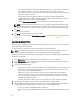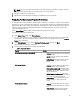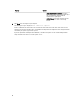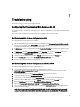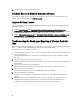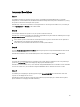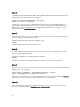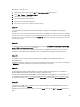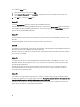Users Guide
NOTE: This does not restore content that was on the virtual disk during the backup. For example, Operating
System. This operation only creates a blank virtual disk and sets the attributes.
6. Click Next. A summary screen is displayed.
7. Click Finish to start the importing the backup file and submit the task to the Task Viewer.
Configuring Part Replacement Properties For A System
The Part Replacement feature provides an automatic update of firmware, or configuration, or both of a newly replaced
component in a system, to match that of the original part. The newly replaced components could include a PowerEdge
RAID controller, NIC or power supply, to match that of the original part. This feature is disabled by default on Lifecycle
Controller and may be enabled if required through Dell Lifecycle Controller Integration. It is a licensed feature and
requires the Dell vFlash SD card.
Use the System Viewer Utility to configure the Part Replacement properties for a system.
To configure the Part Replacement properties:
1. On the System Viewer Utility, select Platform Restore.
For a 11G server, the utility checks for a valid license of the Dell vFlash SD card on the Lifecycle Controller of the
system and for a 12G server, the utility checks for an Enterprise license. If a valid license is present, the Platform
Restore screen is displayed.
2. On the Platform Restore screen, select the Configure Part Replacement option and click Next.
The Part Replacement attributes are displayed.
3. Select the options for the properties as given in the table below:
Table 4. Property And Options
Property Options
Collect System Inventory on Start (CSIOR)
– Disabled: Select this option to disable CSIOR for
the replaced part.
– Enable: Select this option to enable CSIOR for
the replaced part.
– Do Not Change: Select this option to leave the
default settings as is. This is selected by
default.
Part Firmware Update
– Disabled: Select this option if you do not want
firmware updates to the replaced part.
– Allow version upgrade only: Select this option
to perform firmware update on replaced parts if
the firmware version of the new part is lower
than the original part.
– Match firmware of replaced part: Select this
option to perform firmware update on replaced
parts to the version of the original part.
– Do Not Change: Select this option to leave the
default settings as is. This is selected by
default.
Part Configuration Update
– Disabled: Select this option if you do not want
to apply the current configuration to a replaced
part.
– Apply Always: Select this option to apply the
current configuration to the replaced part.
63