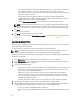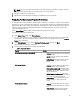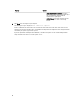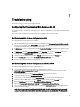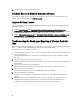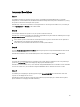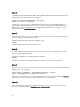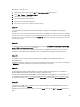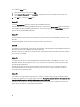Users Guide
Prerequisites to Export or Import a System Profile
You must upgrade the firmware to the following versions:
• Integrated Dell Remote Access Controller Firmware for blade systems to version 3.30 or higher.
• Integrated Dell Remote Access Controller Firmware for rack and tower systems to version 1.80 or higher.
• Lifecycle controller firmware to version 1.5.1.0 or higher.
For more information on updating you firmware versions, see Comparing and Updating Firmware Inventory.
Exporting The System Profile
You can create a backup of the firmware and configuration and export it to an Integrated Dell Remote Access Controller
vFlash Card or a Network share. This feature backs up the following:
• Hardware and firmware inventory such as BIOS, LOMs, and Storage Controllers (RAID level, virtual disk, and
controller attributes).
• System information such as service tag, system type, and so on.
• Lifecycle Controller firmware images, system configuration, and Integrated Dell Remote Access Controller
firmware and configuration.
To export the system profile:
1. On the System Viewer Utility, select Platform Restore.
For a 11G server, the utility checks for a valid license of the Dell vFlash SD card on the Lifecycle Controller of the
system and for a 12G server, the utility checks for an Enterprise license, and also the firmware version. If a valid
license is present, the Platform Restore screen is displayed.
NOTE: This feature is available only for Lifecycle Controller version 1.5 and later.
2. On the Platform Restore screen, select the Export Server Profile option and click Next. The options to select the
vFlash media or location are displayed.
3. Select one of the following options:
– vFlash media: to take the back up on the Integrated Dell Remote Access Controller vFlash Card.
– Network share: to take the back up on a shared location on the network. If you choose this option you must
specify the following information:
* Existing share: Specify share location if you are creating a backup for the first time. This
information is cached for subsequent backups and you can select the existing location from the
drop-down box.
* User name: Specify the user name to access the share location. You must specify the user name in
the following format: Domain\<username>. This information is also cached after the first backup.
You can use the same name for subsequent backups.
* Password: Specify the password to access the share location and re-type the password to confirm
it.
NOTE: Ensure the share location that you specify is writable and there is enough disk space to allow Lifecycle
Controller to save the backup file.
4. Enter a backup file passphrase. This is used to lock the encrypted portions of the backup file. For a successful
backup operation, the backup file passphrase has to be in a specific format, which is as follows:
– the passphrase must contain a minimum of 8 characters
61