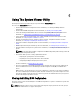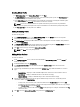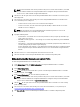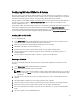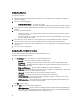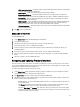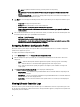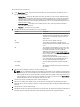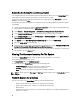Users Guide
Downloading And Updating The Latest Message Registry
It is recommended that you close all the Dell Lifecycle Controller Integration utilities such as the System ViewerUtility,
Config Utility, and Task Viewer before you download and extract the message registry.
The message registry does not contain detailed information for user defined Logs of type Work notes (for example,
WRK001) or Logs with category Other.
To download the latest Message Registry on the system where you have installed Dell Lifecycle Controller Integration
for ConfigMgr:
1. Go to the Dell Support Website available at support.dell.com/manuals. Or refer step 6 in the
Dell Event/Exception
Message Reference 2.0 guide
available at DellTechCenter.
2. Select Software → Systems Management → Dell Unified Server Configurator and Lifecycle Controller.
3. On the Lifecycle Controller Releases page, click the link to the latest version of Lifecycle Controller.
4. On the Lifecycle Controller page, click the Error Messages and Troubleshooting List link under Remote Services -
One-to-many-Server Management.
5. Click English and on the Error Messages and Troubleshooting List page, click the Download link.
6. Extract the emsgs_en.zip file to an empty folder.
7. Copy all the files and folder under the extracted folder to the following folder location: C:\Program Files\Microsoft
Configuration Manager\AdminUI\XmlStorage\Extensions\DLCPlugin\emsgs_en.
8. When you update the message registry, make sure you extract, copy the fresh files and folders, and overwrite the
files and folders under the emsgs_en folder.
Viewing The Hardware Inventory For The System
You can use the System Viewer Utility to view the hardware inventory details of the selected system.
To view the hardware inventory for the system:
On the System Viewer Utility, select Hardware Inventory.
The right-hand pane of the System Viewer Utility displays the following details:
• Hardware Component — displays the name of the hardware component.
• Properties — displays the attributes of the hardware component.
• Value — displays the value against each attribute of the hardware component.
NOTE: For the yx1x systems, the Slot Length and Slot Type fields may show the status as Not Applicable instead of
Unknown.
Platform Restore for a System
You can use this option on the System Viewer Utility to perform the following functions:
• Export a system profile. For more information, see Exporting the System Profile.
• Import a system profile. For more information, see Importing the System Profile.
• Manage profiles.
• Configure Part Replacement properties for a system. For more information, see Configuring Part Replacement
Properties for a System.
60