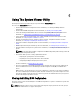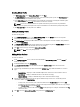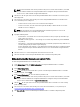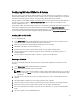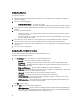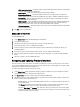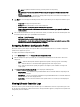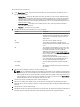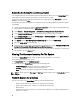Users Guide
NOTE: To update the firmware inventory, you must point to a local repository.
– FTP: ftp.dell.com — to connect to the Dell FTP site to compare and update the firmware inventory of the
system.
– Firmware Inventory Profile — to specify an existing profile that you have saved and use it to compare and
update the firmware inventory for the system.
4. Click Next. The screen displays the following baseline details against which you can compare the firmware of your
collection:
– Component — displays the component names.
– Version — displays the firmware versions of the components.
– Baseline Version — displays the baseline versions of the components.
– Status — displays the status of the firmware and indicates if the firmware of your system is compliant, or
needs an update.
5. You can filter the information based on any of the baseline details, set schedule based on the available options and
then click Update to update your system with the latest firmware.
– start now — to start the update.
– start on next reboot — to start the update when the target system reboots.
– schedule update — to set a date and time for the update. If the updates are scheduled in sequence within
an hour of each other; then a warning message is displayed.
Comparing Hardware Configuration Profile
This feature enables you to compare and report the BIOS or Integrated Dell Remote Access Controller configuration
profiles that are applied on a system.
To compare the hardware configuration profile:
1. On the System Viewer Utility, click Compare Hardware Configuration Profile.
2. After the comparison report is generated, the screen displays the following colors to indicate the status of the
comparison:
– White — indicates that the profile that was applied and the profile on the target system are matching.
– Red — indicates that there is a mismatch while applying the profile to the target system.
– Grey — indicates that either the profile you applied is not configured, or the attribute is missing in the
target system.
3. The Compare Hardware Configuration Profile screen displays the following fields:
– Attribute Name — lists the BIOS or Integrated Dell Remote Access Controller attributes depending on the
profile you have selected.
– System Value — lists the current value of the BIOS or Integrated Dell Remote Access Controller attribute. If
there are no values, the value displayed is NA.
– Profile Value — lists the value of the attributes in the profile. If there are no values, the value displayed is
NA.
Viewing Lifecycle Controller Logs
This feature enables you to view the Lifecycle Controller logs in a readable format and save or export the logs to a .CSV
file. The Lifecycle Controller logs contains details such as history of firmware upgrades, changed events for updates and
configuration, and user comments.
58