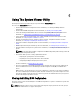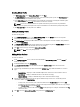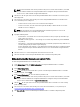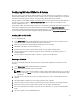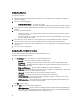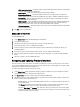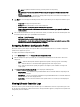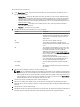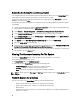Users Guide
– CHAP mutual authentication — Enable or disable a two way CHAP authentication between systems within
a network while discovering an iSCSI target.
– iSCSI via DHCP — Enable or disable discovering the iSCSI target via DHCP.
– Windows Boot HBA Mode — Disable this attribute when the host operating system is configured for
software initiator mode and to enable this for HBA mode. This option is available on NetXtreme adapters.
– Boot to Target — Enable or disable this attribute. If you enable this option, the iSCSI boot host software
attempts to boot from the iSCSI target.
– DHCP Vendor ID — Specify the DHCP Vendor ID in this field. If the Vendor Class ID field in the DHCP Offer
packet matches the value in this field, the iSCSI boot host software looks for the required iSCSI boot
extensions. You do not need to set this value if the iSCSI via DHCP option is disabled.
– LUN Busy Retry Count — Specify the number of connection retries the iSCSI Boot initiator should attempt if
the iSCSI target LUN is busy.
3. Click OK to save the configurations.
Editing a NIC or CNA Profile
To edit a NIC/CNA profile:
1. On the System Viewer Utility, click Network Adapter Configuration.
2. Select Edit an Existing Profile.
3. Click Browse and navigate to the location where you have saved the NIC profiles.
4. Select the profile that is saved as a .XML file and click Next.
5. Select the adapter you want to edit and click Configure. For more information on configuring the adapter, see
Configuring Adapters.
6. If you want to remove any of the adapters from the profile, select the adapter and click Remove.
7. You can also click Add to add an adapter to the profile. For more information, see step 4 in Creating a NIC/CNA
Profile.
8. Click Save as profile to save the modified NIC profile.
Comparing and Updating Firmware Inventory
This feature enables you to view, compare, and update current firmware versions for specific systems. It also enables
you to compare the BIOS and firmware versions of your system against another system, Dell FTP site, or against a PDK
catalog that you downloaded from the Dell Support site.
To compare and update the firmware inventory of a system:
1. On the System Viewer Utility, click Firmware Inventory, Compare, and Update. The system components and their
current firmware versions are displayed in the right-hand pane.
2. Click Export Profile to export the software inventory information in XML format.
3. Click Next and select one of the following options to specify the baseline against which you want to compare the
firmware inventory of the collection of servers:
– Dell PDK Catalog — to specify a Dell PDK catalog that you can use to compare the firmware inventory. To
specify a PDK catalog:
– Click Browse to navigate to the file location where you have saved the catalog. Ensure that the catalog
resides on a CIFS share that is accessible to the Dell Lifecycle Controller of the system.
– Specify the User Name and Password to the CIFS share where your catalog resides if you want to update
the firmware inventory from the catalog. You do not need to specify the user name and password if you are
viewing or comparing against the catalog.
57