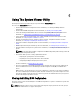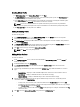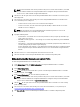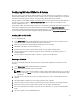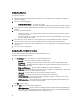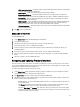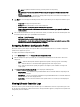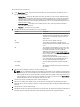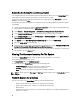Users Guide
NOTE: For more information on the various parameters that you can set for the above attributes, see the Dell
Lifecycle Controller Unified Server Configurator/Unified Server Configurator-Lifecycle Controller Enabled
Version 1.5 User’s Guide available at support.dell.com/manuals.
5. Click the Users tab. The grid retrieves the list of Integrated Dell Remote Access Controller users from the system
and displays them.
6. You can add a user account or edit an existing user account. Integrated Dell Remote Access Controller has 16
users out of which you can configure 15.
– To add a new user account, select a user account that is not configured.
– To edit a user account, select the account on the grid and click Edit, or double-click the user account.
The Edit User screen is displayed.
NOTE: You cannot edit the user account that Dell Lifecycle Controller Integration uses to access the
Integrated Dell Remote Access Controller of the system.
7. Specify the following details:
– General Details — that includes the user name and password. You must specify the password when you
create or edit a user account.
– IPMI LAN user Privilege granted — select the type of user from the drop-down list to grant the IPMI LAN
user privilege.
– Other Privilege — Select the Integrated Dell Remote Access Controller group from the drop-down list and
select the privileges that you want to assign to that group.
For more information on the privileges, see the Dell Lifecycle Controller Unified Server Configurator/Unified
Server Configurator-Lifecycle Controller Enabled Version 1.5 User’s Guide available at support.dell.com/
manuals.
8. Click OK to save the user account configuration and revert back to the Users tab.
9. Click Save As Profile to save the Integrated Dell Remote Access Controller configuration profile.
Editing An Integrated Dell Remote Access Controller Profile
To edit an Integrated Dell Remote Access Controller profile:
1. On the System Viewer Utility, click iDRAC Configuration. The Integrated Dell Remote Access Controller
Configuration options are displayed.
2. Select Edit an Existing Profile.
3. Click Browse and navigate to the location where you have saved the Integrated Dell Remote Access Controller
configuration profile, and click Next.
4. In the Network Configuration tab, select the attribute you want to edit.
NOTE: For more information on the various parameters that you can set for the above attributes, see the
Dell
Lifecycle Controller Unified Server Configurator/Unified Server Configurator-Lifecycle Controller Enabled
Version 1.5 User’s Guide
available at support.dell.com/manuals.
5. Click the Users tab. The grid retrieves the list of Integrated Dell Remote Access Controller users on the existing
profile and displays them.
6. You can add a user account or edit an existing user account. For more information, see step 6 and step 7 in
Creating an Integrated Dell Remote Access Controller Profile.
7. Click Save As Profile to save the modified Integrated Dell Remote Access Controller configuration profile.
54