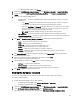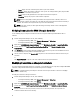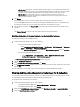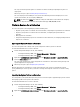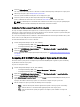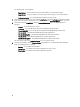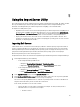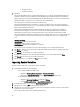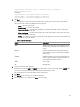Users Guide
* New Line: 72.16.1.5
* New Line: 172.16.1.45
4. Click Next.
The Integrated Dell Remote Access Controller Authentication process verifies the Integrated Dell Remote Access
Controller credentials you have provided when you install Dell Lifecycle Controller Integration for Configuration
Manager against each of the Integrated Dell Remote Access Controller IP addresses you have specified. The grid
displays the IP Address, name of the server, and the status of the authentication.
You can provide user credentials authenticated on active directory.
If the Integrated Dell Remote Access Controller user you have specified is not present on the Integrated Dell
Remote Access Controller of any of the servers you want to import, then the status is displayed as Authentication
failed, and you cannot import that server.
Dell Lifecycle Controller Integration for Configuration Manager must have the required license available in
Connections License Manager, else the servers are grouped under Unmanaged Dell Lifecycle Controller(OS
Deployed) if the operating systems are deployed on the target servers and grouped under Unmanaged Dell
Lifecycle Controller(OS Unkown) if the operating systems are not deployed.If a target server is removed and its IP is
assigned to some other server, then there the license that was assigned to the target server is inappropriately
used.
Licensing Information
Licensed nodes: Number for nodes provided
.Nodes in use: Number of nodes assigned to servers.
Remaining nodes: Number of nodes available for assignment.
The managed server are displayed in green color and unmanaged servers are displayed in white color.
5. Click Next and select the servers that you want to import. By default all systems where the Authentication status
was Success, are selected.
6. Click Save As to save the report as a .CSV file in any location.
7. Specify the Target Collection under which you want the imported servers to be displayed and click Next.
8. Click Save As to save the report as a .CSV file in any location.
9. After the import process is complete, click Close to close the utility.
Importing System Variables
To import system variables from an external file saved in .CSV format:
1. From Configuration Manager, do the following:
– In the Configuration Manager 2007 console:
1. Navigate to Operating System Deployment → Computer Association.
2. Right-click on Computer Association and select Import Dell Servers from the menu.
– On the Configuration Manager 2012 console:
1. Navigate to Assets and Compliance and right-click Devices.
2. Select Dell Lifecycle Controller → Import Dell PowerEdge Server.
2. In the Import Dell Servers screen, select the Import System Variables option.
3. Click Browse to select the .CSV file that contains the variables.
4. Click Next. The screen displays a comparison report of the variable values already present in the system and the
variable values present in the .CSV file.
The variables should be defined in the following format in the file:
48