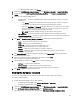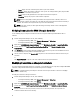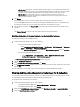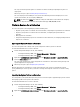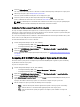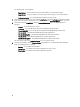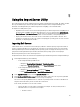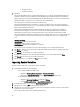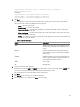Users Guide
The following details are also displayed:
– Target System — the name of the target system against which you are comparing the profile.
– Target Adapter — the type of adapter present on the target system. A target system can have multiple
adapters.
– Configuration Applied — the configuration that got applied to the target system.
6. Select any record on the comparison report and click View Details to view the Port Comparison details. The details
of the ports on the system are displayed. The color coding is similar to the Comparison Report screen. See step 4.
7. Select the port and click View Details to view the Personality Comparison details. The following details are
displayed:
– Partition — the partition number on the port.
– Personality — the personality that the target system originally had on that partition.
– Personality Applied — the personality that was applied from the NIC/CNA profile to that partition.
– Min. Bandwidth — the minimum bandwidth that the partition originally had.
– Min. Bandwidth Applied — the minimum bandwidth that was applied to the partition.
– Max. Bandwidth — the maximum bandwidth that the partition originally had.
– Max. Bandwidth Applied — the maximum bandwidth that was applied to the partition.
The color coding is similar to the Comparison Report screen. See step 4 for details.
8. Select any of the partitions and click View Port Details. The Port Details screen displays NIC and iSCSI attribute
details. The following details are displayed:
– Attribute — the list of NIC or iSCSI attributes.
– System Value — the attribute value that was originally present on the system.
– Value Applied — the attribute value that was applied from the profile.
46