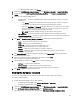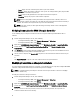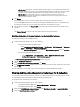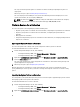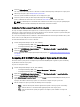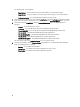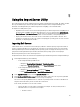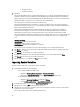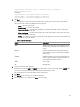Users Guide
– In Configuration Manager 2012, under Devices.
2. Right-click on All Dell Lifecycle Controller Servers and select Dell Lifecycle Controller → Launch Config Utility.
3. From the left pane of the Dell Lifecycle Controller Configuration Utility, select Firmware Inventory, Compare, and
Update.
4. Select a baseline from the following options:
– Dell PDK Catalog — to specify a Dell PDK catalog to compare with the firmware inventory. To specify a
PDK catalog:
* Click Browse to navigate to the file location where you have saved the catalog. Ensure that the
catalog resides on a CIFS share that is accessible to the Dell Lifecycle Controllers.
* Specify the User Name and Password to the CIFS share where your catalog resides if you want to
update the firmware inventory from the catalog. You do not need to specify the user name and
password if you are viewing or comparing against the catalog.
NOTE: To update the firmware inventory, you must point to a local repository.
– FTP: ftp.dell.com — to connect to a catalog on the Dell FTP site to compare the firmware inventory.
– Firmware Inventory Profile — to specify an existing profile that you have saved and use it to compare and
update the firmware inventory for the collection.
5. Click Next. The Firmware Inventory, Compare, and Update screen displays the following information:
– Name — displays the names of the systems in the collection.
– Model — displays the system model information.
– Component — displays the components available on the servers.
– Version — displays the firmware versions of the components.
– Baseline — displays the baseline firmware version of the components.
– Criticality — displays the status of the firmware and indicates if the firmware of your collection is
compliant, or needs an update.
6. Click Copy to Clipboard to copy the information to clipboard, or click Export to CSV to export the information in
comma separated values format.
7. Select the systems that you wish to update with newer firmware and click Next.
The screen displays the firmware download progress.
8. After the download is complete, click Next and choose one of the following options:
– Start now — to start the update immediately.
– Start on next boot — to start the update when the systems boot next.
– Schedule update — to specify a date and time and schedule an update on that date.
9. Click Finish to complete the firmware update process.
Viewing the Hardware Inventory
You can use the Config Utility to view the hardware inventory details of all the systems in the collection.
To view the hardware inventory:
1. From the Configuration Manager console, do the following:
– In Configuration Manager 2007, under Computer Management → Collections.
– In Configuration Manager 2012, under Devices.
2. Right-click on All Dell Lifecycle Controller Servers and select Dell Lifecycle Controller → Launch Config Utility.
3. On the Dell Lifecycle Controller Configuration Utility, select Hardware Inventory.
The following details are displayed on the right pane of the Dell Lifecycle Controller Configuration Utility:
41