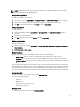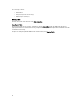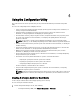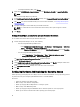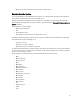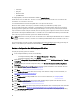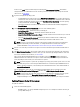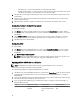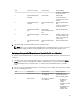Users Guide
– FTP: ftp.dell.com — to connect to the Dell FTP site and download the updates.
– Firmware inventory profile — to compare against an existing profile and update the firmware of the system.
Click Browse and navigate to the location where you have saved the profile.
2. Click Next. The screen displays the firmware details of the servers in your collection and also the baseline version
of the firmware.
3. Select the servers, which you want to update with newer firmware and click Next. The next screen displays the
firmware download progress.
4. When the firmware download is complete, click Next to proceed to configure the hardware of the systems.
Configuring Hardware During OS Deployment
To configure the hardware:
1. Click Browse and select the hardware profile that you created using the System Viewer. This profile is applied
during the operating system deployment process. For more information on creating hardware profiles, see Creating
a New Profile.
2. Select Continue on Error if you want to proceed to the next step even if this step fails. This option is selected by
default. If you clear this option, the hardware configuration process is aborted when it encounters an error.
3. Click Next to proceed to configure RAID.
Configuring RAID
To configure RAID:
1. Click Browse and select the RAID profile that you created using the System Viewer Utility. This profile is applied
during the operating system deployment process. For more information on creating RAID profiles, see Using the
Array Builder.
2. Click Next to configure network adapters.
NOTE: When you configure RAID settings on a system, the original controller settings of the system are reset
and the virtual disks (VDs) that are configured, or any other configuration are cleared.
Applying a NIC or CNA Profile on a Collection
NOTE: In ConfigUtility, if you apply an attribute value, the dependent attributes’ value is not checked.
Refer Lifecycle Controller documentation for supported CNAs.
To configure Network Adapters and apply a NIC/CNA profile on a collection:
1. Click Browse and select the NIC/CNA profile that you created using the System Viewer Utility. This profile is applied
during the hardware configuration process. For more information on creating NIC/CNA profiles, see Creating a
NIC/CNA Profile.
2. If you select a simple NIC profile you can validate if all the settings in the profile are applied on the target system by
launching the Unified Server Configurator on the target system.
3. If you select a Broadcom CNA profile you can validate if the settings are applied based on the below Table, see
Broadcom CNA provile table
S.No
Target Server Setting Profile Settings What is Applied
1. Dual Port NIC (partition
disabled)
Dual Port NIC
Dual Port Quad Partition
NIC
Dual Port Quad Partition
NIC
38