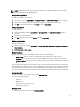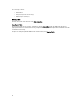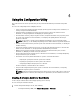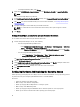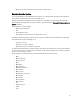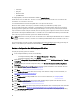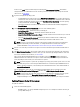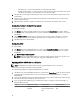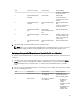Users Guide
In this case, the Next button is disabled and you can directly click Reboot targeted collection. The hardware
configuration tasks are submitted based on the selections you made in the previous steps and you can view the
status of tasks on Task Viewer.
14. If you wish to deploy the operating system:
– To deploy Windows operating systems: Select Windows Operating System, then select the advertisement
to advertise the task sequence to the collection, and the operating system for deployment on the collection.
– To deploy non-Windows operating systems: Select Non Windows Operating System, select the operating
system, provide details, and then click Next.
– Other option to the Boot, Credentials, and Browse button are disabled for Non-windows deployment in
Select ISO Image.
15. Under Select Lifecycle Controller bootable media, select one of the following options:
– Boot to Network ISO — Reboots to the ISO specified by you.
– Stage ISO to vFlash and Reboot — Downloads the ISO to vFlash and reboots.
– Reboot to vFlash (ISO Must be present on vFlash) — Reboots to vFlash. Ensure that the ISO is present in the
vFlash.
– Select the Use Network ISO as Fallback checkbox if you want the network ISO to be a fallback step.
– Click Browse and select the path where the Dell Lifecycle Controller bootable media is saved.
NOTE: If you have set a default share location for the Lifecycle Controller boot media, the default location
populates automatically. For more information, see Setting a Default Share Location for the Lifecycle
Controller Boot Media Setting a Default Share Location for the Lifecycle Controller Boot Media.
16. Enter the user name and password for accessing the share where the Dell Lifecycle Controller bootable media is
located.
17. Click Reboot Targeted Collection. This sends the reboot jobs for each system in the collection to the Task Viewer.
To view the current tasks in the queue and their status, open the Task Viewer by clicking the Dell icon on the task
bar. For more information on Task Viewer, see
Task Viewer
After a system with Integrated Dell Remote Access Controller receives the WS-MAN command, it reboots to
Windows PE and runs the advertised task sequence. It then automatically boots to the Lifecycle Controller boot
media, depending on the boot order you created in the task sequence.
NOTE: If you want to update a system after you deploy the operating system, and the system services are still
unavailable, then you can reset the Integrated Dell Remote Access Controller using the iDRAC6 web-based
interface. For more information, see the
Dell Lifecycle Controller Remote Services User’s Guide
available at
support.dell.com/manuals.
After the deployment is successful, the system with Integrated Dell Remote Access Controller moves to the
Managed Dell Lifecycle Controller (OS Deployed) collection under All Dell Lifecycle Controller Servers.
NOTE: If you change the hostname of the target systems after you deploy the operating system, the system
continues to appear under the Managed Dell Lifecycle Controller (OS Deployed) collection on the
Configuration Manager console. You do not need to re-discover the system when you change the hostname.
Updating Firmware During OS Deployment
To update the firmware:
1. Select one of the following options:
– Dell PDK catalog — to specify a Dell PDK catalog that you can use to compare the firmware inventory. To
specify a PDK catalog see,
37