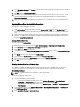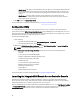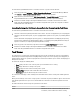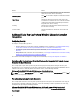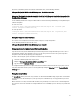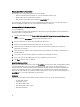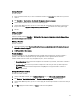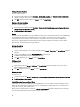Users Guide
Adding a Controller
To add a controller:
1. Select a controller from the list, or select an embedded controller. The Controllers drop-down menu to your left is
enabled.
2. Click Controllers→ New Controller. The Controller Configuration window is displayed.
3. Under Controller Selection Criteria, select from the following options:
4. Under Variable Matching Criteria, you can set a rule to apply this configuration only if it matches certain criteria
that you select. Select Apply this configuration only when the variable to enable the rule setting options apply.
5. Click OK.
Editing a Controller
To edit a controller:
Select the controller and click Controllers → Edit Controller . The Controller Configuration window is displayed where
you can make changes to your controller.
Deleting a Controller
To delete a controller:
1. Select the controller and click Controllers Delete Controller. A warning informing that all the attached arrays and
disks will be deleted is displayed.
2. Click Yes to delete or No to cancel.
Variable Conditions
To provide the ability to use the same RAID configuration in multiple logical configurations, variable evaluation is
provided so that a different configuration for arrays and logical drives can be applied to different situations.
Variable condition elements contain arrays and global hot spares, and are of two types:
• No variables defined: This is the default configuration inserted with every controller, and cannot be removed or
moved from last in the order.
• Variables defined: This is where any variable is compared to a value using one of the pre-defined operators.
NOTE: Dell Lifecycle Controller Integration for ConfigMgr does not support variables created in an
encrypted format.
Adding a New Variable Condition
To add a new variable condition:
1. Under an embedded controller, expand Embedded Controller, and select [No variable conditions defined].
2. Click Variables→ New Variable Condition. The Variable Condition Configuration window is displayed.
3. Under Variable Matching Criteria, you can set a rule to apply this variable only if it matches certain criteria that you
select.
4. Click OK to apply the variable condition, or Cancel to return to the Array Builder.
29