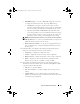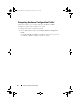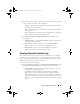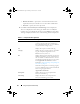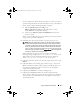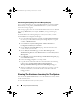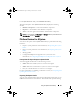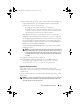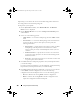Owner's Manual
96 Using The System Viewer Utility
Downloading And Updating The Latest Message Registry
It is recommended that you close all the DLCI utilities such as the System
Viewer utility, Config Utility, and Task Viewer before you download and
extract the message registry.
The message registry does not contain detailed information for user defined
Logs of type Work notes (for example, WRK001) or Logs with category
Other.
To download the latest Message Registry on the system where you have
installed DLCI for Configuration Manager:
1
Go to the Dell Support Website available at
support.dell.com/manuals
.
Or refer step 6 in the
Dell Event/Exception Message Reference 2.0 guide
available at
DellTechCenter
.
2
Select
Software
Systems Management
Dell Unified Server
Configurator and Lifecycle Controller
.
3
On the
Lifecycle Controller Releases
page, click the link to the latest
version of Lifecycle Controller.
4
On the
Lifecycle Controller
page, click the
Error Messages and
Troubleshooting List
link under
Remote Services - One-to-many-Server
Management
.
5
Click
English
and on the
Error Messages and Troubleshooting List
page,
click the
Download
link.
6
Extract the
emsgs_en.zip
file to an empty folder.
7
Copy all the files and folder under the extracted folder to the following
folder location:
C:\Program Files\Microsoft Configuration
Manager\AdminUI\XmlStorage\Extensions\DLCPlugin\emsgs_en
.
8
When you update the message registry, make sure you extract, copy the
fresh files and folders, and overwrite the files and folders under the
emsgs_en
folder.
Viewing The Hardware Inventory For The System
You can use the System Viewer utility to view the hardware inventory details
of the selected system.
To view the hardware inventory for the system:
DLCI_UserGuide.book Page 96 Friday, October 12, 2012 7:16 PM