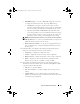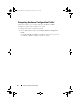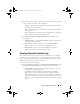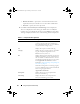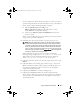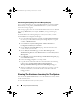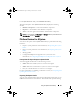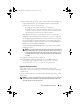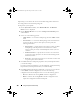Owner's Manual
Using The System Viewer Utility 93
2
After the comparison report is generated, the screen displays the following
colors to indicate the status of the comparison:
–White —
indicates that the profile that was applied and the profile on
the target system are matching.
–
Red
— indicates that there is a mismatch while applying the profile to
the target system.
–
Grey
— indicates that either the profile you applied is not configured,
or the attribute is missing in the target system.
3
The
Compare Hardware Configuration Profile
screen displays the
following fields:
•
Attribute Name
— lists the BIOS or iDRAC attributes depending on
the profile you have selected.
•
System Value
— lists the current value of the BIOS or iDRAC
attribute. If there are no values, the value displayed is NA.
•
Profile Value
— lists the value of the attributes in the profile.
If there are no values, the value displayed is NA.
Viewing Lifecycle Controller Logs
This feature enables you to view the Lifecycle Controller logs in a readable
format and save or export the logs to a .CSV file. The Lifecycle Controller
logs contains details such as history of firmware upgrades, changed events for
updates and configuration, and user comments.
To view the Lifecycle Controller logs:
1
On the
System Viewer
utility, select
View Lifecycle Controller Logs
. The
View Lifecycle Controller Logs
screen displays the following fields:
•
Existing Share
— Specify the UNC or CIFS share where you want to
save the file in the following format:
\\<IPAddress>\<share>
\filename. The filename is provided by
default and you cannot change the filename. This information is
cached for subsequent viewing. It is recommended that you specify an
empty share each time you want to view the Lifecycle Controller log
files. If you use an existing location then make sure that the location is
empty.
DLCI_UserGuide.book Page 93 Friday, October 12, 2012 7:16 PM