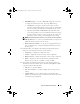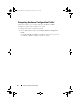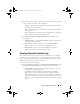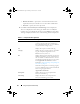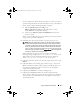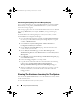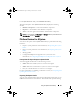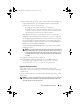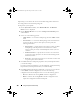Owner's Manual
Using The System Viewer Utility 91
•
Dell PDK Catalog
— to specify a Dell PDK catalog that you can use
to compare the firmware inventory. To specify a PDK catalog:
•Click
Browse
to navigate to the file location where you have
saved the catalog. Ensure that the catalog resides on a CIFS share
that is accessible to the Dell Lifecycle Controller of the system.
•Specify the
User Name
and
Password
to the CIFS share where
your catalog resides if you want to update the firmware inventory
from the catalog. You do not need to specify the user name and
password if you are viewing or comparing against the catalog.
NOTE: To update the firmware inventory, you must point to a local repository.
• FTP: ftp.dell.com —
to connect to the Dell FTP site to compare and
update the firmware inventory of the system.
•
Firmware Inventory Profile
— to specify an existing profile that you
have saved and use it to compare and update the firmware inventory
for the system.
4
Click
Next
. The screen displays the following baseline details against
which you can compare the firmware of your collection:
•Component
— displays the component names.
•Version
— displays the firmware versions of the components.
• Baseline Version
— displays the baseline versions of the components.
• Status
— displays the status of the firmware and indicates if the
firmware of your system is compliant, or needs an update.
5
You can filter the information based on any of the baseline details, set
schedule based on the available options and then click
Update
to update
your system with the latest firmware.
•
start now
— to start the update.
•
start on next reboot
— to start the update when the target system
reboots.
•
schedule update
— to set a date and time for the update. If the
updates are scheduled in sequence within an hour of each other; then
a warning message is displayed.
DLCI_UserGuide.book Page 91 Friday, October 12, 2012 7:16 PM