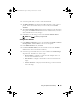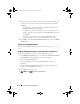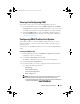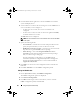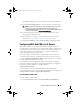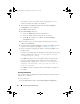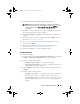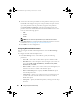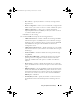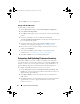Owner's Manual
90 Using The System Viewer Utility
3
Click
OK
to save the configurations.
Editing a NIC Or CNA Profile
To edit a NIC or CNA profile:
1
On the
System Viewer
utility, click
Network Adapter Configuration
.
2
Select
Edit an Existing Profile.
3
Click
Browse
and navigate to the location where you have saved the NIC
profiles.
4
Select the profile that is saved as a .XML file and click
Next
.
The
Network Adapter Configuration
screen displays the adapters that you
have configured in the profile.
5
Select the adapter you want to edit and click
Configure
. For more
information on configuring the adapter, see Configuring Adapters.
6
If you want to remove any of the adapters from the profile, select the
adapter and click
Remove
.
7
You can also click
Add
to add an adapter to the profile. For more
information, see step 4 in Creating A NIC Or CNA Profile.
8
Click
Save as profile
to save the modified NIC profile.
Comparing And Updating Firmware Inventory
This feature enables you to view, compare, and update current firmware
versions for specific systems. It also enables you to compare the BIOS and
firmware versions of your system against another system, Dell FTP site, or
against a PDK catalog that you downloaded from the Dell Support site.
To compare and update the firmware inventory of a system:
1
On the
System Viewer
utility, click
Firmware Inventory, Compare, and
Update
. The system components and their current firmware versions are
displayed in the right-hand pane.
2
Click
Export Profile
to export the software inventory information in
XML format.
3
Click
Next
and select one of the following options to specify the baseline
against which you want to compare the firmware inventory of the
collection of servers:
DLCI_UserGuide.book Page 90 Friday, October 12, 2012 7:16 PM