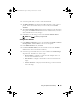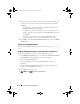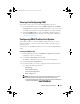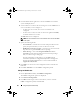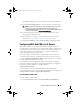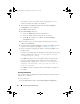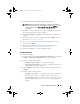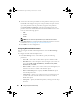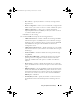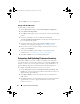Owner's Manual
Using The System Viewer Utility 87
2
Select
Scan collection to identify adapters
and click
Next
.
NOTE: Before the utility scans the collection a warning is displayed that
indicates that the process may take a long time. If you click Cancel, the scan
process is aborted and the Scan collection to identify adapters option is
unchecked.
3
The utility scans the collection and a progress bar displays the progress of
the task. Click
Next
after the task is complete.
4
The
Network Adapter Configuration
screen displays the adapters in the
collection.
5
Select the adapters you want to configure and click
Configure
. For more
information, see Configuring Adapters.
6
If you want to remove any of the adapters from the profile, select the
adapter and click
Remove
.
7
You can also click
Add
to add an adapter to the profile. For more
information, see step 4 in Creating A NIC Or CNA Profile.
8
Click
Save as profile
to save the modified NIC profile.
Configuring Adapters
To configure the adapters:
1
Select the adapter on the
Network Adapter Configuration
screen and click
Configure
. The
Adapter Configuration
dialog box is displayed.
2
Select one of the following options:
–
Configure adapter settings
— to configure the settings.
–
Copy settings from adapter
— to copy the configuration settings from
an adapter that is already configured.
3
Click
Configure
and select the port that you want to configure and click
Configure
.
4
Select one of the following options:
–
Configure port settings
— to configure the port settings. Proceed to
the next step if you want to configure the port settings yourself.
–
Copy settings from port
— to copy the port settings from a port that
is already configured. Proceed to step 7 if you are copying the port
settings.
DLCI_UserGuide.book Page 87 Friday, October 12, 2012 7:16 PM