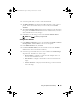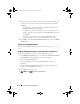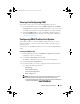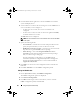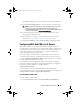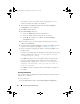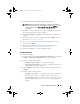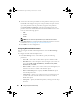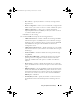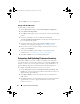Owner's Manual
84 Using The System Viewer Utility
5
Click the
Users
tab. The grid retrieves the list of iDRAC users from the
system and displays them.
6
You can add a user account or edit an existing user account. iDRAC has 16
users out of which you can configure 15.
– To add a new user account, select a user account that is not
configured.
– To edit a user account, select the account on the grid and click
Edit,
or double-click the user account.
The
Edit User
screen is displayed.
NOTE: You cannot edit the user account that DLCI uses to access the iDRAC
of the system.
7
Specify the following details:
–
General Details
— Provides the user name and password. You must
specify the password when you create or edit a user account.
–
IPMI LAN user Privilege granted
— Select the type of user from the
drop-down list to grant the IPMI LAN user privilege.
– Other Privilege —
Select the
Integrated Dell Remote Access
Controller
group from the drop-down list and select the privileges
that you want to assign to that group.
For more information on the privileges, see the
Dell Lifecycle
Controller Unified Server Configurator/Unified Server Configurator-
Lifecycle Controller Enabled Version 1.5 User’s Guide
available at
support.dell.com/manuals
.
8
Click
OK
to save the user account configuration and revert back to the
Users
tab.
9
Click
Save As Profile
to save the iDRAC configuration profile.
Editing An iDRAC Profile
1
On the
System Viewer
utility, click
iDRAC Configuration.
The iDRAC configuration options are displayed.
2
Select
Edit an Existing Profile.
3
Click
Browse
and navigate to the location where you have saved the
iDRAC configuration profile, and click
Next
.
DLCI_UserGuide.book Page 84 Friday, October 12, 2012 7:16 PM