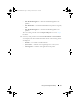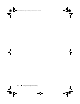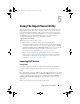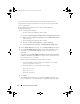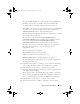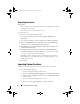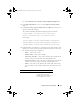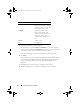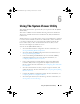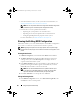Owner's Manual
78 Using The Import Server Utility
5
Select the variables you want to import.
By default, the records with
ADD
and
UPDATE
actions on the grid are
selected. The records with the
DELETE
action are not selected. You must
select the record if you want to delete it from the system.
You can also filter the records on the grid based on the system name.
6
Click
Next.
The progress bar on the screen displays the progress of the variable import
process and the grid displays the status of the import process. If there are
any errors while importing a system variable, then the
Error
status is
displayed.
7
Click
Save As
to save the report as a .CSV file in any location.
8
After the import process is complete, click
Close
to close the utility.
DELETE Delete the variable from the
target system. Indicates that the
variable is not present on the file
but available on the system.
UPDATE Update the variable on the
target system with the value
from the .CSV file. Indicates to
replace the variable on the
system with the variable on the
file.
NONE Take no action.
NA Not applicable.
Action Description
DLCI_UserGuide.book Page 78 Friday, October 12, 2012 7:16 PM