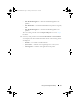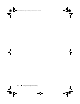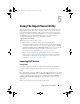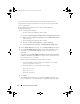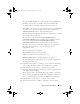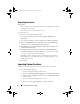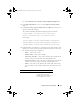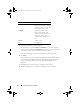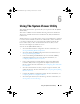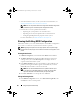Owner's Manual
Using The Import Server Utility 77
b
Select
Dell Lifecycle Controller
Import Dell PowerEdge Server
.
2
In the
Import Dell Servers
screen, select the
Import System Variables
option.
3
Under
Select a file to import variables from
, click
Browse
to select the .csv
file that contains the variables.
The variables should be defined in the following format in the file:
<System Name>,<variable1 name>=<variable1
value>,<variable2 name>=<variable2 value>.
For Example:
<System Name1>,InstallOSVer=Win2K3,CountDisks=5
<System Name2>,InstallOSVer=Win2K8,CountDisks=4
<System Name3>,CountDisks=4,RAIDController=H700
4
Click
Next.
The screen displays a comparison report of the variable values
already present in the system and the variable values present in the .CSV
file. The following details are displayed:
–
Name
— name of the system.
–
Var ia bl e Na me
— name of the variable.
–
Value in the .CSV file
— value of the variable in the .CSV file. If the
variable is not present in the file, this column displays NA.
–
Value in the System
— The value of the variable in the system. If the
variable is not present on the system, this column displays NA.
–
Action
— The action to be taken for the variable. This action always
gives precedence to the variables and the values present in the .CSV
file.
Action Description
ADD Add the variable to the target
system. Indicates that the
variable is present on the file and
not available on the system.
DLCI_UserGuide.book Page 77 Friday, October 12, 2012 7:16 PM